Canva Tutorial | How to use Canva App on mobile to create Instagram Graphics (BEGINNER FRIENDLY!)
In today's Canva tutorial, I'll show you step by step how to use the Canva app on iPhone (or Android) to create Instagram graphics using a mobile device for free. If you want to improve your social media game and be ready to post on the go, this one is for you too! This is a full Canva App Tutorial for beginners explaining all the basic Canva functions so that you can start designing straight away. But that's not all! I've also included some cool Canva tips for Instagram to keep consistent branding on social media and create interesting Instagram Stories. After you watch this video, you'll become efficient in designing any graphics on the go and you'll know your way around the Canva app. If you're looking to learn how to use Canva app as a beginner, I got you covered. This tutorial is perfect to learn Canva app in 2021, especially in conjunction with Instagram, as it covers topics like using Content Planner in Canva (scheduling posts with Canva) or how to create a this or that story.
🎇 SIGNUP FOR FREE 30 DAYS OF CANVA PRO AT:
https://natalia.link/canva
🤗 SUBSCRIBE FOR NEW VIDEOS EVERY WEEK: https://natalia.link/SUBSCRIBE ⬅️
Still struggling to post regularly? Mini-course launching soon! ⏩https://natalia.link/content-course-waitlist
👇 WATCH THESE NEXT
COMPLETE CANVA TUTORIAL for Beginners:
https://youtu.be/un50Bs4BvZ8
PART 1: 20 CANVA TIPS AND TRICKS 2021 You Wish You Knew Earlier | Canva Tutorial For Beginners
https://youtu.be/qgpmYZpsY0A
PART 2: 20 CANVA TIPS AND TRICKS I can't live without [2021 UPDATE]
https://youtu.be/G7Bf63gYm54
📋 MENTIONED IN THE VIDEO:
30 days of Canva Pro for FREE: https://natalia.link/canva
⏳ TIMESTAMPS:
00:00 - Intro
01:10 - Canva homepage explained
02:49 - Menu tab explained
03:20 - How to start designing (3 options)
04:07 - Designing from a blank page
04:32 - Canva Editor explained
05:42 - How to add different elements (templates, elements, uploads, text, styles, design)
06:32 - Change the backdrop (color, color picker)
07:57 - Add elements (shapes, rotate, duplicate)
09:32 - How to add another page
13:23 - Downloading the design
14:25 - This or that post on Instagram Story
19:15 - Creating custom stickers for Instagram Story
20:48 - How to select elements
21:25 - Tidy up option in Canva App
23:31 - Schedule posts on the go
LET’S GET SOCIAL:
💻 My website & blog: https://www.nataliakalinska.com
📸 Instagram: https://www.instagram.com/nataliakalinska
📌 Pinterest: https://www.pinterest.co.uk/kalinskanatalia
🐦 Twitter: https://www.twitter.com/kalinskanatalia
🤗 SUBSCRIBE FOR NEW VIDEOS EVERY WEEK: https://natalia.link/SUBSCRIBE ⬅️
WHO I AM: I'm Natalia, a content marketing strategist living in Edinburgh, Scotland. I create videos around marketing, productivity and optimization of your content creation process.
GET IN TOUCH: I’d love to hear from you, if you feel like chatting! DM me on Instagram - that’s the quickest way to get a response from me. If you want to go more in depth and have a bigger question, feel free to email me at hello@nataliakalinska.com. Can’t wait to connect with you! 🥰
PS: Some of the links in this description are affiliate links - if used I will get a small commission at no cost to you. It's just one more way to support me and my channel.
Thank you!
#Canva #CanvaTutorial #CanvaApp
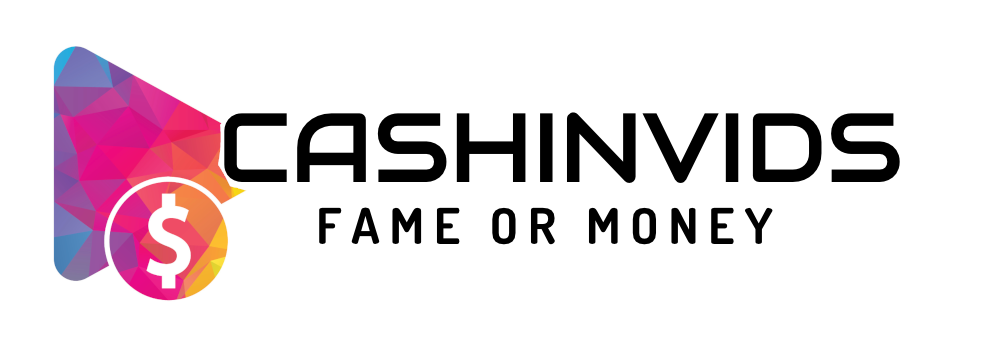









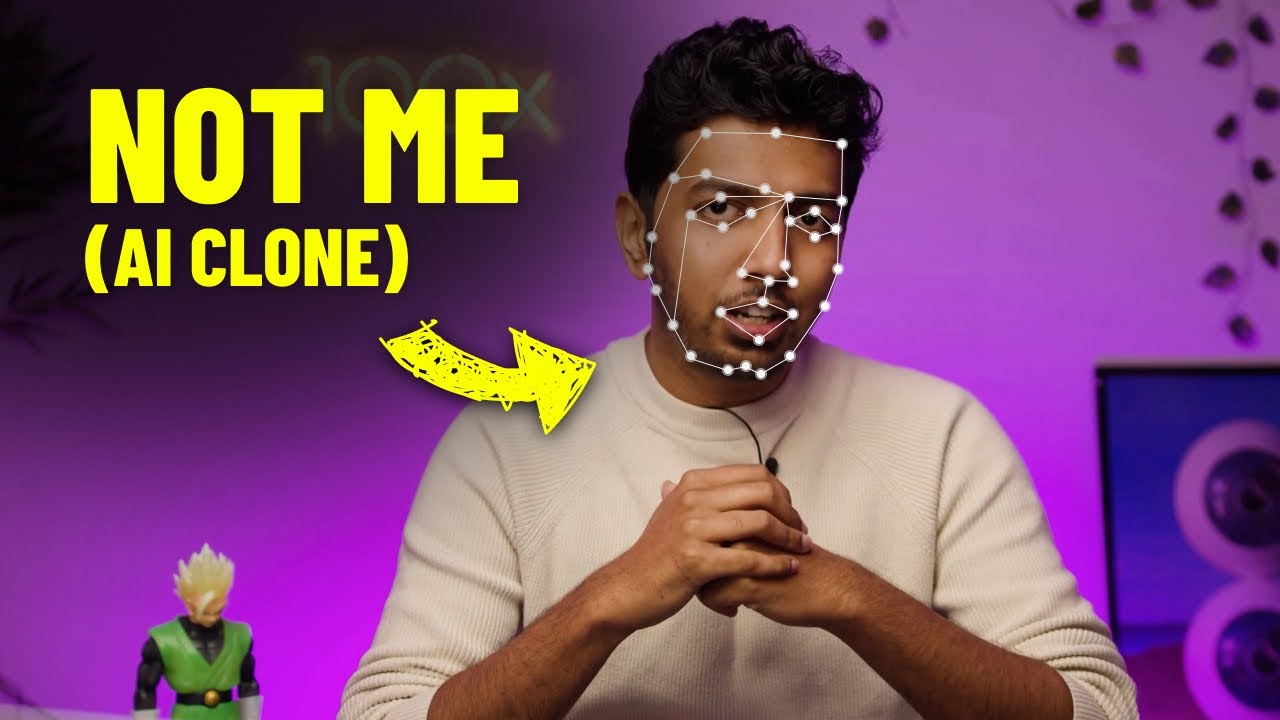
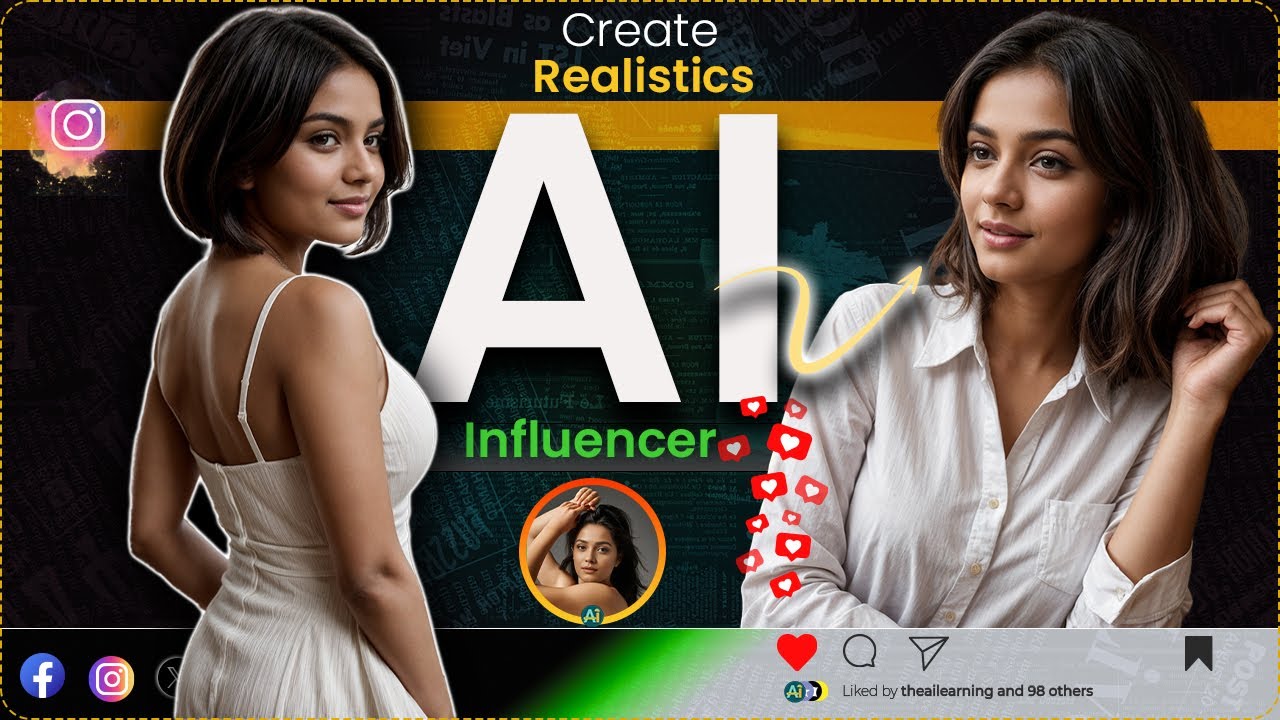
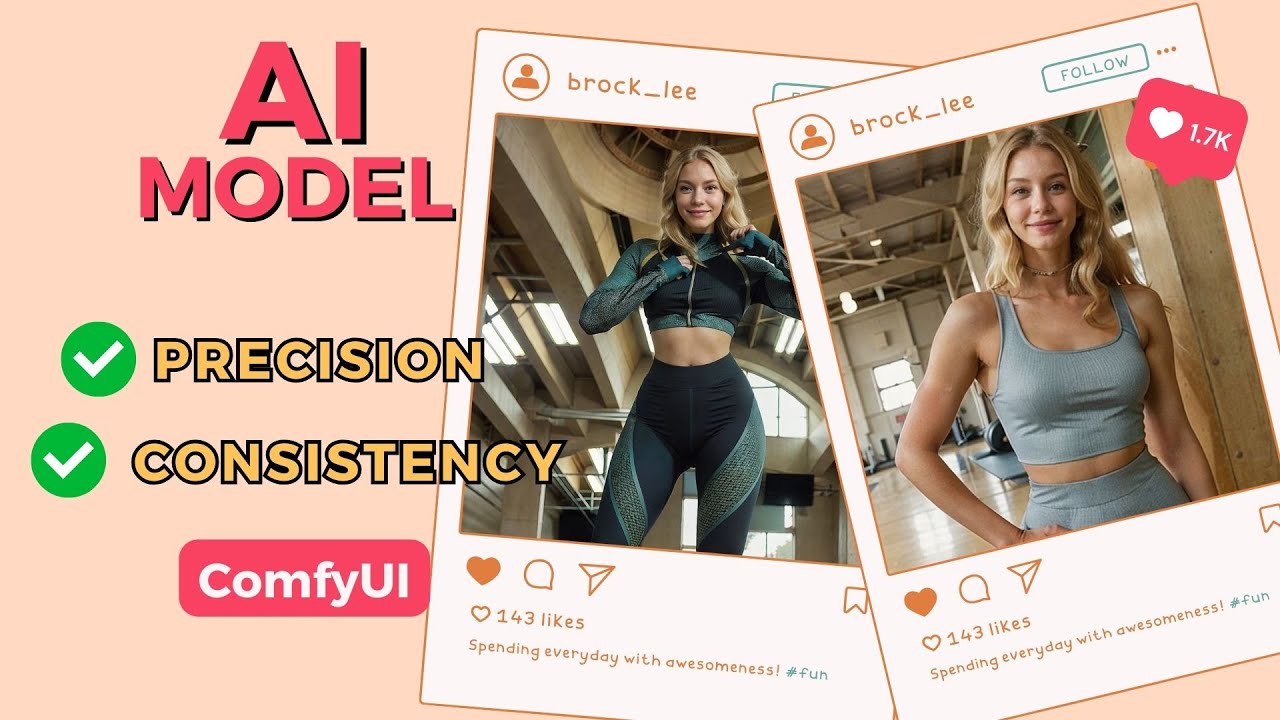

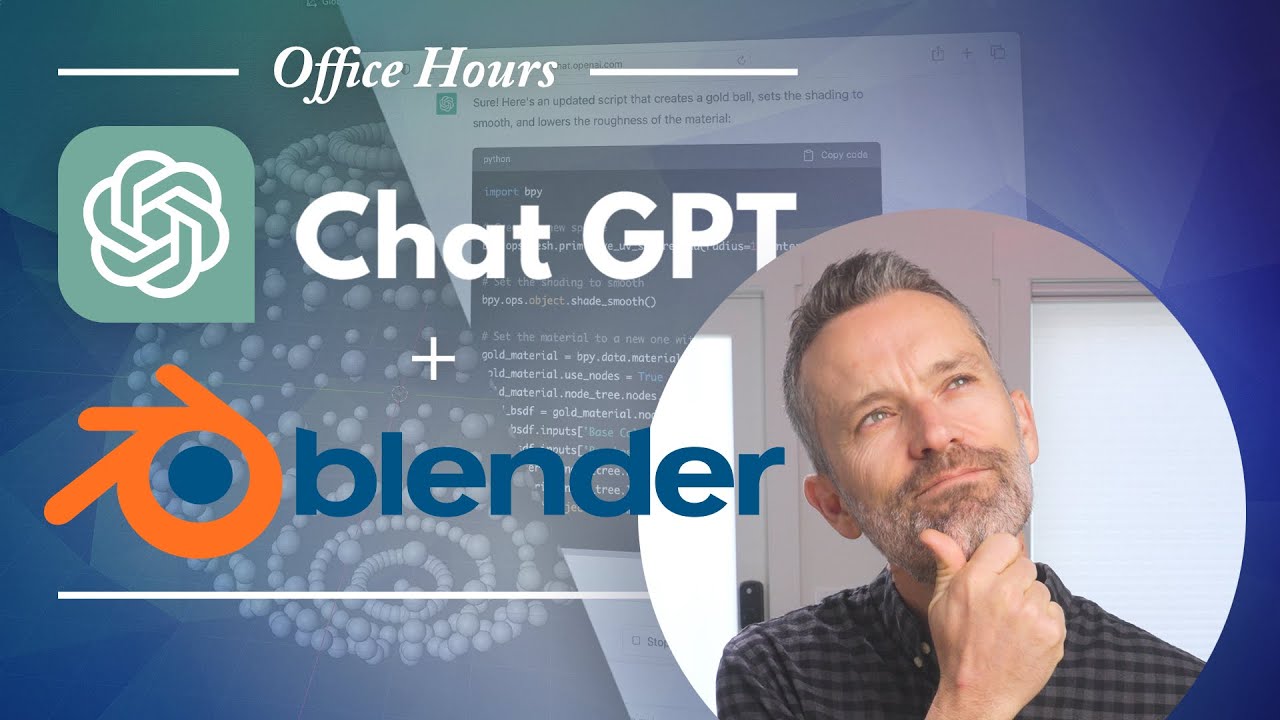




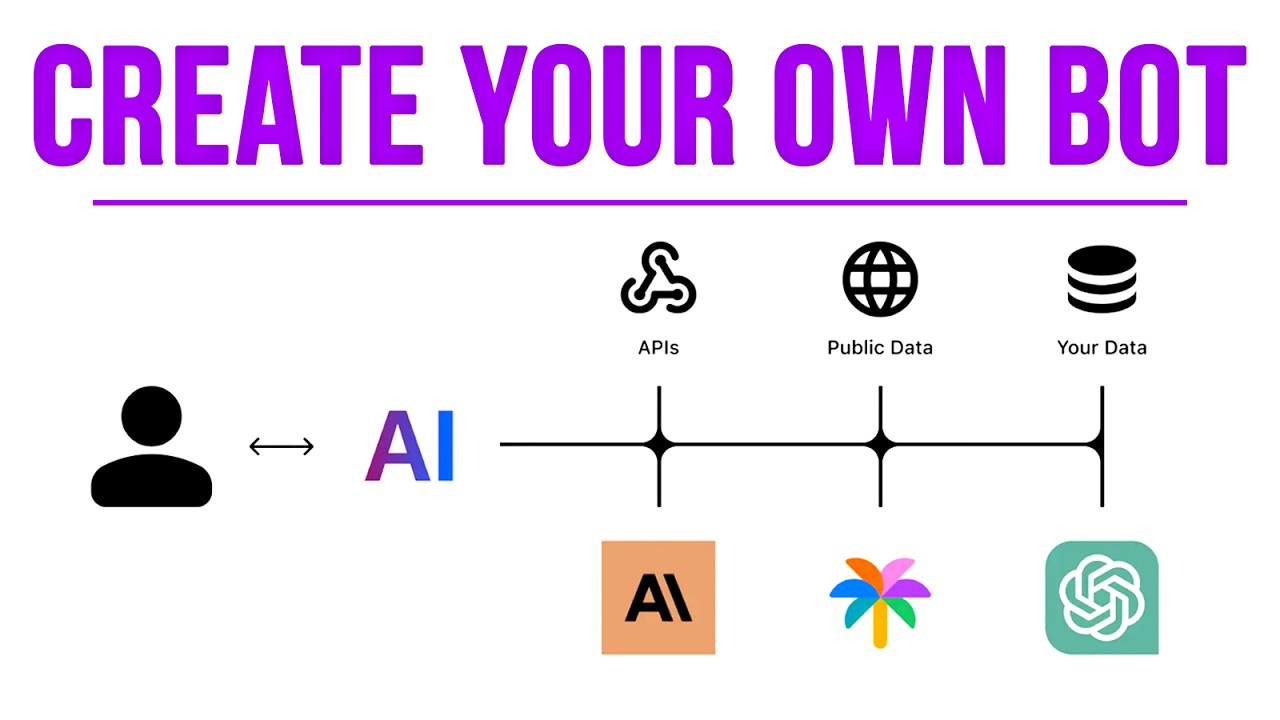
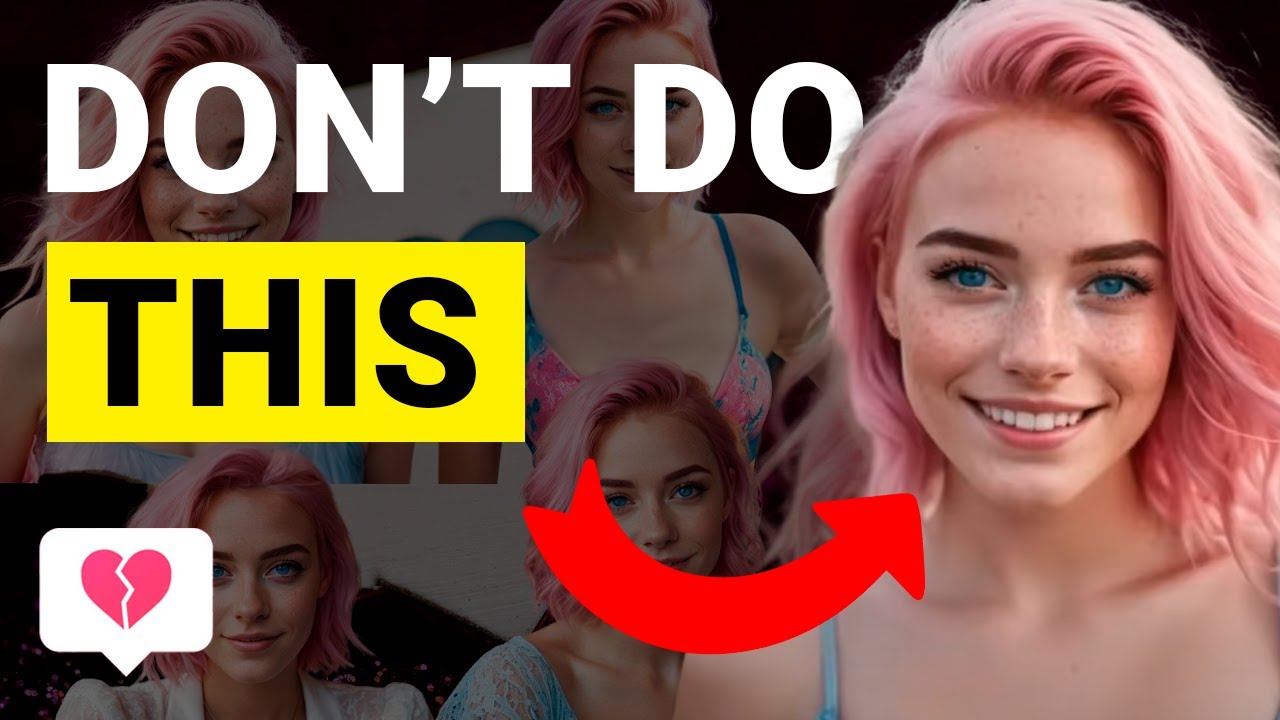


SORT BY-
Beste Kommentare
-
Neueste Kommentare