Step-by-Step Guide to Install Ollama with Open WebUI on Virtualmin
06/22/25 • 128 Visualizzazioni
### Step-by-Step Guide to Install Ollama with Open WebUI on Virtualmin
#### Prerequisites:
- **Domain**: `ai.paccione.co.uk` already live on your Virtualmin server
- **Server OS**: Ubuntu 22.04 LTS (adjust commands if using another distro)
- **Terminal Access**: SSH access with sudo privileges
---
### Step 1: Update System & Install Dependencies
```bash
sudo apt update && sudo apt upgrade -y
sudo apt install -y curl docker.io docker-compose npm nodejs
```
### Step 2: Install Ollama
```bash
curl -fsSL https://ollama.com/install.sh | sh
sudo systemctl enable ollama
sudo systemctl start ollama
```
### Step 3: Install Open WebUI
```bash
# Create directory
sudo mkdir -p /opt/open-webui && cd /opt/open-webui
# Create Docker Compose file
cat < docker-compose.yml
version: '3.8'
services:
open-webui:
image: ghcr.io/open-webui/open-webui:main
ports:
- "3000:8080"
volumes:
- open-webui:/app/backend/data
environment:
- OLLAMA_BASE_URL=http://host.docker.internal:11434
depends_on:
- ollama
network_mode: host
ollama:
image: ollama/ollama
volumes:
- ollama:/root/.ollama
network_mode: host
volumes:
open-webui:
ollama:
EOF
# Start Open WebUI
sudo docker-compose up -d
```
### Step 4: Create Virtualmin Proxy Service
1. In Virtualmin control panel:
- Go to **Services > Configure Website** for `ai.paccione.co.uk`
- Navigate to **Virtual Host > Proxy Website**
- Configure:
- **Proxy Path**: `/`
- **Proxy to URL**: `http://localhost:3000`
- Check **Set options below?**
- **Proxy type**: Standard reverse proxy
- Save changes
### Step 5: Configure Firewall
```bash
sudo ufw allow 22,80,443,11434/tcp
sudo ufw enable
```
### Step 6: Verify Installation
1. Access your WebUI: `https://ai.paccione.co.uk`
2. Create admin account when prompted
3. Test model download in WebUI:
- Go to **Settings > Model**
- Enter `mistral` in model name field
- Click Download
### Step 7: Manage Services
- **Stop Open WebUI**:
```bash
cd /opt/open-webui && sudo docker-compose down
```
- **Update Open WebUI**:
```bash
cd /opt/open-webui
sudo docker-compose pull
sudo docker-compose up -d --force-recreate
```
- **View Ollama Logs**:
```bash
sudo journalctl -u ollama -f
```
### Troubleshooting:
1. **WebUI not loading?** Check proxy configuration in Virtualmin
2. **Model download fails?** Verify Ollama is running:
```bash
curl http://localhost:11434
```
Should return `Ollama is running`
3. **Permission issues?** Add user to docker group:
```bash
sudo usermod -aG docker $USER
newgrp docker
```
> **Note**: Initial model downloads may take several minutes depending on model size and internet speed. Start with smaller models like `mistral` (4.1GB) before larger ones.



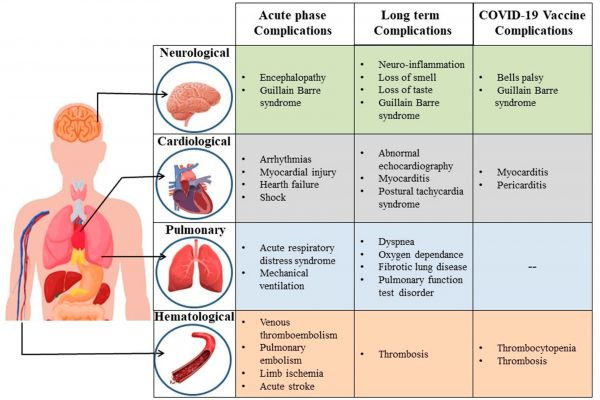


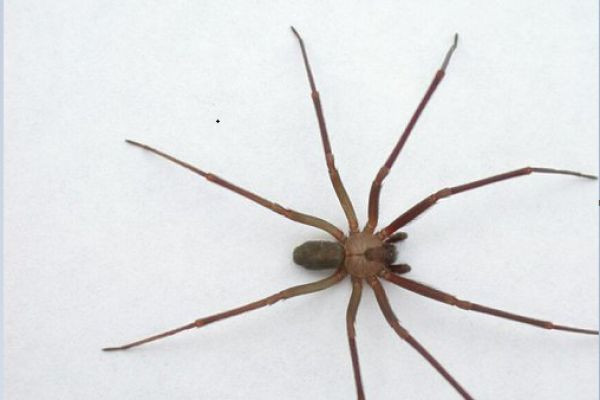



12 ore fa
https://www.facebook.com/reel/....705006795745722/?mib