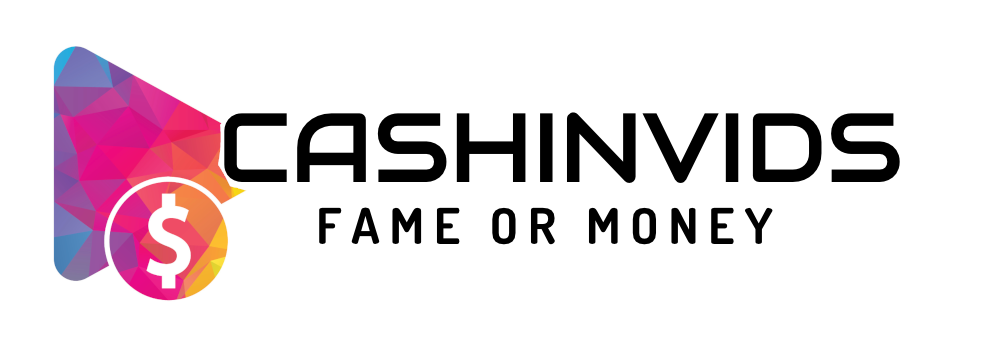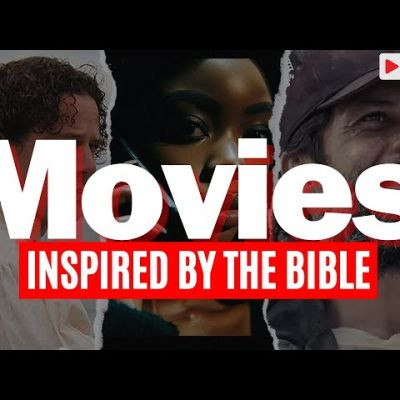تازہ ترین ویڈیوز


This is the 2nd lesson on Spellcasting for Beginners. Read more here: https://spells8.com/lessons/how-to-cast-spells/
When starting Witchcraft one of the first things is to cast easy spells. Becoming a Witch is not just mixing ingredients and chanting words. It is about intention, focus and knowing yourself. This lesson of Witchcraft 101 and Wicca tips will show you how to cast a spell and make your spellwork powerful and real.
Next video lesson: https://www.youtube.com/watch?v=4hbyCb5Hot4
Useful links:
Library of Spells: https://spells8.com/all-spells/
How to Set Up a Basic Altar: https://spells8.com/lessons/wiccan-pagan-altar/
Basics of Circle Casting: https://spells8.com/circle-cas....ting-wiccans-non-wic
Printable Color Candle Chart: https://spells8.com/lessons/candle-spells/


This lesson covers several Tips for New Witches: https://spells8.com/lessons/pr....otection-safety-cast
From when to craft a vinegar jar spell to how to cast a circle of protection. Whether you're a baby witch or an experience Wiccan, it's always good to go through the basics once in a while.
If you're new to witchcraft and are interested in the baby witch basics, staying protected during your spells and rituals is the first thing to learn.
There are herbs of protection, sigils of protection, home blessing spells, and protection chants that you can use. Find all those and more Wicca tips at Spells8.com
Next Video Lesson: https://www.youtube.com/watch?v=FnOaJr6-dc0


Learn how to cast 10 protection spells forf home and office protection. With these super easy spells for beginners you can cleanse the environment and keep it always light and free from negativity.
These spells can be cast by anyone. Beginners in witchcraft, babywitches and wicca practitioners.
Contents:
00:00 Introduction
00:35 Use Spirals
01:03 Use a glass with water and coarse salt
01:39 Make a protective amulet
02:00 Make a Spell Bottle
02:32 Befriend the Elementals
03:17 Create an altar
03:32 Use the "pin bell" and sing Mantras
04:23 Let it go
05:04 Burn incenses
05:25 Use your Magic Broom
05:47 Conclusion
Liked the 10 easy spells? Do leave a comment telling me your experiences!
Support the channel:
- Become a Kindle Unlimited user, free for 30 days: https://amzn.to/2NTuO68
- Buy books and other things using this affiliate link: https://amzn.to/2PNnN6e
- Enter Audible and get 1 free audiobook + 2 free Audible Originals, free for 30 days: http://bit.ly/AudibleSantuario
- Join Amazon Prime and get free shipping, deals, streaming and much more: http://bit.ly/AmazonPrimeSL
---||---
Let the Goddess guide you. Click here:
https://oracle.santuariolunar.com.br/
Pinterest: https://www.pinterest.com/santuariolunar
Facebook: https://www.facebook.com/santuariolunar
Instagram: https://www.instagram.com/santuariolunar
---||---
Some links on this page are affiliate links. When you buy something using these links, a small fee is paid to Santuário Lunar Channel based on your purchase. This way you support us and pay nothing extra for it!


Books mentioned:
The Book of Spells: 150 Magickal Ways to Achieve Your Heart's Desire, by Ella Harrison https://app.thestorygraph.com/....books/f2d68c76-bad7-
The Charmer's Psalter, by Gemma Gary https://app.thestorygraph.com/....books/5f9bdfa7-ebe0-
Other similar videos of mine:
5 Easy Spells for the Beginner Witch https://youtu.be/yWQCqOe_ioY
The Basics of Spellcraft & Spellwork https://youtu.be/VGetzgP1D5w
The Basics of Cleansing in Witchcraft https://youtu.be/YYZxiye8eTg
Seals and Symbols in English Folk Magic https://youtu.be/QUnyFvvc7RE
Spoken Charms in English Folk Magic https://youtu.be/hNB3RNqpKDg
Protection Charms in English Folk Magic https://youtu.be/TPsN0paE2fc
------------------------------------------------
♃ BUY MY BOOK
◘ Bookshop.org - https://uk.bookshop.org/p/book....s/pagan-portals-spel
◘ ThriftBooks - https://www.thriftbooks.com/w/pagan-portals---spellcraft-and-spellwork-a-guide-to-the-magical-practice-of-spells_ariana-carrasca/39766808/#edition=68114504&idiq=58846785
◘ Booktopia - https://www.booktopia.com.au/p....agan-portals-spellcr
◘ Blackwell's - https://blackwells.co.uk/books....hop/product/Pagan-Po
◘ WH Smith - https://www.whsmith.co.uk/prod....ucts/pagan-portals--
◘ AwesomeBooks - https://www.awesomebooks.com/b....ook/9781803412535/pa
◘ Waterstones - https://www.waterstones.com/bo....ok/pagan-portals-spe
◘ Barnes and Noble - https://www.barnesandnoble.com..../w/pagan-portals-spe
◘ Booksamillion - https://www.booksamillion.com/....p/Pagan-Portals-Spel
◘ Amazon UK - https://www.amazon.co.uk/dp/1803412534?th=1&psc=1
◘ Amazon US - https://www.amazon.com/Pagan-Portals-Spellcraft-Spellwork-Practice/dp/1803412534/ref=sr_1_7?keywords=spellcraft&sr=8-7
◘ Amazon CA - https://www.amazon.ca/Pagan-Portals-Spellcraft-Spellwork-Practice/dp/1803412534/ref=sr_1_14?keywords=SPELLCRAFT&sr=8-14
☿ SUPPORT THE CHANNEL
◘ https://www.youtube.com/channe....l/UCO2YbkVStQVDxLaSL
☉ FIND ME HERE
◘ Blog Website = https://theoakwitch.com/
◘ Instagram = https://www.instagram.com/the.oakwitch
◘ Threads = https://www.threads.net/@the.oakwitch
◘ Facebook = https://www.facebook.com/profile.php?id=100082832645132&locale=eu_ES
◘ Business Email = mail@theoakwitch.com
◘ The Library of Mysteries Discord Server = https://discord.gg/NTkYvtQPHy
◘ The Oak Coven Discord Server = https://discord.gg/RFyu7tphtk
------------------------------------------------
Video Chapters
00:00 - Intro
03:07 - Defence Candle Spell
08:39 - Physical Protection Poppet
15:38 - Warding Off Evil Bottle
20:31 - Return to Sender Mirror Spell
26:01 - Outro


☾ Protection Spells are one of the most important spells for every witch to know. Today I'm going to share with you 3 very simple spells that you can incorporate into your daily practice that do not require a lot of time or materials. Depending on what you have available to you and what kind of magick you gravitate towards, my hope is you resonate or gain inspiration from at least one of these spells.
#protectionmagic #protectionspell #witchcraft
☾THIS VIDEO IS NOT SPONSORED. But I do have Affiliate links which means that I earn a small commission if you purchase through the links listed below.
My Filming and Editing Gear:
Camera: Canon EOS Rebel T71 https://amzn.to/3y0oyOa
Memory Card: https://amzn.to/3zq9wBI
Camera Case: https://amzn.to/3kVCGV5
Mic: https://amzn.to/3eUXW9U
Podcast Mic: https://amzn.to/3ryiNVu
Lighting: https://amzn.to/3zAAJ4M
Tripod: https://amzn.to/3rzVbQl
Music: Epidemic Sound https://www.epidemicsound.com/referral/luvhrz/
Thumbnails/graphics: Pic Monkey
Editing: iMovie
USB/Memory card Hub (to connect to MacBook): https://amzn.to/36XhpSL
☾ Music: All music is from Epidemic Sound https://www.epidemicsound.com/referral/luvhrz/
nDX
☾ BUSINESS INQUIRIES: magickunleashed@gmail.com
☾ LET'S BE FRIENDS!
INSTAGRAM: https://www.instagram.com/deanablondell/?hl=en


Resources mentioned & suggested for further research:
111 Sigils of Power ➤ https://amzn.to/3dQ4uVE
Psychic Witch ➤ https://amzn.to/37sg08e
Crystal Bible ➤ https://amzn.to/2TbBxdc
The Magick of Food ➤ https://amzn.to/2HmyjB0
Earth Power ➤ https://amzn.to/3kkXxhI
The Magical Art of Crafting Charm Bags ➤ https://amzn.to/35iTyfj
Protection & Reversal Magick ➤ https://amzn.to/3jkOfB0
Sigil Witchery ➤ https://amzn.to/2HpEaWc
Wax & Wane ➤ https://www.waxandwanejewelry.com
https://blacklivesmatters.carrd.co
{ c o m m u n i t y }
Join the online Wonderlust Coven community by subscribing, and
use the hashtag #wonderlustcoven on Instagram and see what the rest of the community is up to!
Join the Wonderlust Forums here ➤ https://[a]www.thewitchofwonderlust.com%2Fforum[/a]
Discord Wonderlust Coven ➤ https://discord.gg/jWACzzJ
Discord Magical Coven of Yeet ➤ https://discord.gg/9ZhydzF
{ m e d i a }
Instagram ➤ http://bit.ly/37VByqW
Website ➤ www.thewitchofwonderlust.com
Twitter ➤http://bit.ly/30eY7o4
Email ➤ thewitchofwonderlust@gmail.com {business only}
{ s u p p o r t }
Wonderlust Coven Merch ➤ http://bit.ly/2FIoBEM
Patreon ➤ http://bit.ly/37nOINz
My Art Shop ➤ https://rdbl.co/37YTr8a
Printable Grimoire Pages ➤ http://bit.ly/2Ndfu3d
{ t e a }
Rooibos vanilla chai https://www.adagio.com/chai/ro....oibos_vanilla_chai.h
{ m u s i c }
- music from Epidemic Sound -
https://www.epidemicsound.com/referral/ikcirh/
"Northern Sunrise" by Nylonwings
{ g e a r }
Vlog Point & Shoot Camera➤Canon G7x Mark II https://amzn.to/2LgeNHT
Main Camera➤Canon 80D: https://amzn.to/2V8mwJe
Microphone ➤ https://amzn.to/2BUBf54
17-55mm f/2.8 Lens ➤ https://amzn.to/3fgDT3v
50mm/F1.4 Lens➤ https://amzn.to/2HgBdnP
35mm/F1.4 Lens➤ https://amzn.to/2OfEJmP
Tripod➤ https://amzn.to/2ZKjfAt
Editing➤ Premier Pro
** All Amazon links are affiliate links - meaning if you purchase anything using the links above, you're supporting this channel at no extra cost! So thank you~
00:00 Intro
2:33 Daily Practices
2:59 Meditation & Shielding
3:22 Sigils
3:47 Charms, amulets & Talismans
4:18 Crystals
4:54 Kitchen Magick
5:13 Tea & coffee
5:25 LBRP
5:54 Larger Rituals
6:02 Washes
6:20 Baths
6:30 Plants
6:49 Psychic alarm system
7:07 Charmbags
7:41 Witches bottle


I was asked to do a video about how protection magick can be used. This is a different slant on the subject. Most of the articles and information you'll find on protection magick talk about how to do spells, charms etc. What they don't mention is how you apply the magick to real-life situations.
#ProtectionSpell #ProtectionMagic #MysteryWitchSchool
You Can Donate to Support the Channel:
https://www.paypal.com/paypalme/sandrainman
FREE CONTENT
How To Start Your Witchcraft Practice: https://mysterywitchschool.coa....chesconsole.com/how-
Spell Caster Checklist: https://mysterywitchschool.coa....chesconsole.com/the-
ONLINE COURSES
Mystery Witch School 101 Academy:
https://mysterywitchschool.coa....chesconsole.com/wicc
The Ultimate Guide To Starting A Wiccan Practice That Works: https://mysterywitchschool.coa....chesconsole.com/ulti
THE MYSTICAL WITCH STORE
https://www.teespring.com/stor....es/the-mystical-witc
BOOK
Tapping Into Abundance: Using EFT and Law of Attraction to Change Your Mindset and Turn Your Life Around: https://www.amazon.com/dp/B084....8R1LL8?ref_=pe_30520
Weekly Facebook Lives: https://www.facebook.com/mysticalwicca/
Pinterest: https://www.pinterest.com.au/mysterywitchschool/
Ask Me A Question - N:B Do not ask me to do spell work for you. I do NOT cast spells professionally.
sandra@mysterywitchschool.com
WEBSITE
https://www.mysterywitchschool.com
** DISCLAIMER: The content in this video is for educational purposes only and is not in any way to be construed as, or a replacement for, psychotherapy, legal counsel, financial advice/counsel or medical advice. You are responsible for creating your own decisions and results. I cannot guarantee that you will receive any physical, emotional or monetary results from actively participating in magick, personal development modalities or the implementation of any information that I may give.


☾ Casting a circle is an important step in magic, along with cleansing the energy of your space. Casting a circle protects you during your magical workings and is especially important if you are opening up yourself to communication with spirits and entities that are not of this world. I encourage you to watch this video and make casting a circle before your spell/ritual work a habit as it'll keep you safe and surrounded by positive, high vibrational energy!
#castacircle #witchcraft #protectionmagic
☾THIS VIDEO IS NOT SPONSORED. But I do have Affiliate links which means that I earn a small commission if you purchase through the links listed below.
My Filming and Editing Gear:
Camera: Canon EOS Rebel T71 https://amzn.to/3y0oyOa
Memory Card: https://amzn.to/3zq9wBI
Camera Case: https://amzn.to/3kVCGV5
Mic: https://amzn.to/3eUXW9U
Podcast Mic: https://amzn.to/3ryiNVu
Lighting: https://amzn.to/3zAAJ4M
Tripod: https://amzn.to/3rzVbQl
Music: Epidemic Sound https://www.epidemicsound.com/referral/luvhrz/
Thumbnails/graphics: Pic Monkey
Editing: iMovie
USB/Memory card Hub (to connect to MacBook): https://amzn.to/36XhpSL
☾ Music: All music is from Epidemic Sound https://www.epidemicsound.com/referral/luvhrz/
nDX
☾ BUSINESS INQUIRIES: magickunleashed@gmail.com
☾ LET'S BE FRIENDS!
INSTAGRAM: https://www.instagram.com/deanablondell/?hl=en


🔴 Title: HOMECOMING 🎬 Full Exclusive Horror Movie 🎬 English HD 2025
🔴 Summary: When memories of her dead grandma are unearthed during a candlelit night of drinking, Katie gets trapped with her friends in an old house left wondering, who will survive the night.#horror #horrormovies #englishmovies #movies #horrorstories #horrorstory #slasher #zombiesurvival #foundfootage #paranormal #thriller #thrillermovies #mystery #mysterymovies
YOP: 2005
Cast: Jordan Belfi, Jeridan Frye, Femi Emiola
Director: Todd S. Kniss
🔴 Certificate: TV-MA
👉🏼👉🏼👉🏼 JOIN OUR MEMBERS AREA and enjoy the best cult UNCUT FILM PREMIERES!! Link: https://www.youtube.com/channe....l/UC4ZqZ6V67OWNUxBHL
👉 Subscribe: https://www.youtube.com/channe....l/UC4ZqZ6V67OWNUxBHL
👉🏼👉🏼👉🏼 check our new ABYSSIA channel: https://shorturl.at/nnLUz
.......................................................................................
► For business requests please contact: watchmoviesnowtv@gmail.com
ATTENTION: All of the films uploaded are legally licensed, and we have the YouTube rights for specific territories. Any copyright inquiries should be sent to watchmoviesnowtv@gmail.com.
horror movies best movies 2025 English thriller drama full HD


A contestant risks everything in a secret game show, battling dinosaurs unleashed for the amusement of the wealthy elite.
🔥 The best movies, according to our viewers are here ➤ https://www.youtube.com/playli....st?list=PL7HCQoP0BiA
✔️ Find exclusive full films here ➤ https://www.facebook.com/108385778224859
Genre : full length movie in english, science fiction, scifi
© 2025 - All Rights Reserved
🌀 Boxoffice : your #1 destination for the best free full movies in english!
#FullMovie #SciFiMovie


A group of knights is cursed to transform into monstrous creatures and must embark on a perilous quest to defeat a powerful wizard-dragon before he brings destruction to the world.
💛 Snapchat ➤ https://www.snapchat.com/p/1666878578246587
🔥 More FULL MOVIES ➤ https://www.youtube.com/playli....st?list=PLZnAnC2Obx7
Genre : Full Length Movie in English, Cinema, Drama
© 2025 - All Rights Reserved
#FullMovieENGLISH #FullMovie


Two stories separated by 1400 years. After losing his mother in the midst of a war-torn country, an Iraqi child, learns the importance and power of patience by discovering the historical story of Lady Fatima and her suffering.
Action History Movie | The Lady of Heaven | Best English Full Movies
The Lady of Heaven is a powerful historical drama that weaves together the past and present in an emotional tale of faith, sacrifice, and resilience. The film tells two stories, 1,400 years apart: the present day and the early days of Islam.
The modern part centers on an Iraqi boy who loses his mother during the war. His pain and confusion develop into a profound inner journey as he learns the story of Lady Fatima, the daughter of the Prophet Muhammad. Through her suffering, courage, and patience, the boy discovers fortitude and hope even in the darkest of times.
The story of Fatima is a profound historical drama, full of pain, loss, and the fight for justice she waged in a male-dominated and cruel world. Her image becomes a symbol of purity, resilience, and spiritual strength for the entire Muslim world.
Name: Lady of Heaven
Director: Eli King
Cast: Denise Black, Ray Fearon, Oscar Salem, Chris Jarman, Dimitri Andreas, Lucas Bond, Matthew Brenher, Ramone Dale Cruikshank, Fred Maamar Fortas, Lia Gogidze, Alex Hughes, Nebras Jamali, Sami Karim, David Kviraia, Levan Lashkhi, Archil Makalatia, Kevin McCurdy, Nutsa Mestumrishvili, Slava Natenadze, Lasha Ramishvili, Levan Saginashvili, Alexandre Shengelia, Beka Turmanidze, Georgina White
Genres: Action, Drama, History
Studios: Enlightened Kingdom, Sarke Studio
🎬 Welcome to the "Entertainment Residence" channel! 🎬
Our doors are always open to true connoisseurs of cinema and entertainment. Here you will find a world of exciting stories, exciting adventures, and never-ending entertainment. "Entertainment Residence" is your home for movies, TV series, and inspiring stories.
What do we offer:
🍿 Wide selection of content: We provide a variety of films, TV series, short films and documentaries. No matter your preference, there is something for everyone here.
🌟 Exclusive releases: Stay up to date with the latest movie premieres and new episodes of your favorite series. At Entertainment Residence you will find exclusive content that you won't find anywhere else.
📣 Tips & Reviews: Our experts share their opinions on new releases, as well as provide reviews and ratings to help you choose what to watch next.
🎉 Special events and competitions: We always have something going on! Enter competitions, watch special events, and connect with like-minded people in our community.
https://www.youtube.com/channe....l/UCW3tuBS9AVbk39Acg
🔔 Subscribe and don't miss a thing!: Click on the subscribe button and turn on notifications to stay updated on all our new releases and events.
We are proud that "Entertainment Residence" is not just a channel, but a place where you can share your impressions and discuss your favorite films and TV series in the comments.
Join us and let's make every Sunday a movie holiday! 🎥🍿
"Welcome to Entertainment Residence - your cozy corner for entertainment and cinema on YouTube! We bring you an incredible journey into the world of cinema and entertainment, where you will find hundreds of films, videos and video content to relax and enjoy a good time. At Entertainment Residence, We try to satisfy the tastes of a wide variety of audiences, offering a wide range of genres and formats.
Popular film genres presented on our channel:
Drama: Immerse yourself in a world of human emotions, complex plots and deep characters.
Comedy: Improve your mood with funny comedies, jokes and comedy shows.
Science Fiction: Travel to the future and explore incredible worlds with science fiction films.
Fantasy: Discover magical worlds where everything is possible, together with the heroes of fantasy films.
Action: Feel the adrenaline and thrilling battles in our action games.
Horror: If you love a sense of mystery and fear, our selection of horror titles will appeal.
Romance: Enjoy stories of love and relationships that will touch your heart.
Our goals and development trends:
At the Entertainment Residence channel, we always strive to provide our viewers with quality and varied content. We also follow current trends in the development of entertainment and cinema. Our team pays special attention to:
Collaboration with talented creators: We actively collaborate with creative individuals and directors to provide our audience with new and unique projects.
Join us at Entertainment Residence and stay up to date with the latest cinematic releases, entertaining videos and exciting stories! Together we are creating a place where cinema and entertainment become art."
We welcome every viewer who shares with us a passion for cinema and entertainment!
#action #drama #historydocumentary
trinianpal444


Full Movie🎬Fearless Faith🎬Powerful Drama to Watch in English
"Fearless Faith"
An emotional drama about loss, hope and the power of faith in the face of daily danger. The main character of the film is a police officer Colton Miller, a man of honor who devotes himself with all his heart to his service. But his world is shattered when his best friend and colleague dies while on duty. This tragic event deeply affects Colton, leaving him alone with pain, despair and inner emptiness. His faith, which was once unshakable, now seems distant and useless in the harsh reality.
Every day on duty for Colton becomes a test, where he tries to fulfill his duties while searching for meaning in what happened. Tired and emotionally exhausted, he continues to work, although his heart is no longer with him. Hope begins to appear when he is joined by a grateful pastor who decides to spend the day on patrol with Colton.
Their communication, sincere conversations and unexpected events become the beginning of spiritual healing. The pastor helps Colton rediscover his faith, showing him that true strength lies in forgiveness, love, and hope, even in the darkest moments of life. Together, they navigate conflicts, moral dilemmas, and dangerous situations that lead to a new understanding of purpose and justice.
This is an inspiring story about how faith can bring a person back to life when all seems lost. The film reminds us that even in the darkest days, you can find light if you don’t lose your faith.
Drama / Family
Welcome to our online cinema "In Bilmi", a channel dedicated to the most famous movie genres! Here you will find everything that can interest a true movie buff.
https://www.youtube.com/channe....l/UC5lFVFWClzSroNPSr
Subscribe so you don't miss a single update and stay up-to-date with the latest news from the film industry. Together we will discover the best films of all genres!
#action #movie #filmecompleto
greapenpal56


To anyone who hasn’t seen this movie, watch this Full Crime Thriller Movies in English
🌟✨ LITTLE UKRAINE 🇺🇦🗽💥
Dive into LITTLE UKRAINE, a gripping crime saga that shines among the best movies about family, hope and survival. Set in the heart of New York City’s historic “Little Ukraine” neighborhood 🏙️, this unforgettable movie in English follows a Ukrainian Jewish immigrant family as their past collides with the present. From a father’s bright dreams for his son’s future 🌠 to the heavy shadows of disappointment 😔, their journey captures the soul of the American Dream 🇺🇸.
This intense story is perfect for anyone who loves thrilling movies and wants to watch movies online 🎬. Among today’s top movies, LITTLE UKRAINE stands out with emotion, suspense and heart. Don’t miss the chance to enjoy free movies full thrills — it’s like discovering hidden free full movies treasure! 🍿🔥
⭐ Stars: Yanina Studilina, Gonzalo Vargas, Neraida Bega
🎭 Genres: Action, Crime, Thriller
safipal5
👋 Welcome to our channel Epic Movie Chronicles, your one-stop destination for watching the best English movies online! We offer a wide variety of genres, including action, adventure, comedy, drama, horror, romance, and more.
👌 All of our movies are in high quality and are available to watch for free. We are constantly adding new movies and content to our channel, so be sure to subscribe and check back often
✅ Never miss out on a new movie upload
🔔 Get notified when we add new content
🔥 Be part of our community of movie lovers.
What are you waiting for? Subscribe!
https://www.youtube.com/channe....l/UC1ZzSsKO2mFx1IrvD
#englishmovies #movies


22 Minutes | English Hollywood Action Full Movie | Makar Zaporozhskiy | Denis Nikiforov | IOF
A gas tanker is attacked by a gang of Somali pirates in the gulf of Aden. The Russian Navy sends a destroyer to free the hijacked ship
Directed by Vasily Serikov
Produced by Elena,Cherednichenko, Olga Kostromitina and Mikhail Zubko
Starring : Makar Zaporozhskiy | Denis Nikiforov | Viktor Sukhorukov
Music : Ivan Uryupin
Cinematography by Dmitriy Yashonkov
Connected with us.!
Subscribe to Indo Overseas Movies 👉 https://Subscribe.openinapp.co/IndoOverseasFilms
Subscribe to IOF Hindi 👉 https://Subscribe.openinapp.co/IOFHindi
Subscribe to IOF Telugu 👉 https://Subscribe.openinapp.co/IOFTelugu
Subscribe to IOF Tamil 👉 https://Subscribe.openinapp.co/IOFTamil
Follow Us On
Facebook : https://www.facebook.com/indooverseasfilm
Twitter : https://twitter.com/IOF_India
Instagram : https://www.instagram.com/indo_overseas_films/
Linkedln : https://www.linkedin.com/in/in....do-overseas-films-in
Website : https://www.indooverseasfilms.com
#iof #englishmovie #22minutes #bestmovies #indooverseasfilms #englishbestmovie