[Updated 2019] OpenVPN Installation. Windows Client/Linux Server
ANOTHER SECURITY CHANGE OCCURRED WITH OPENVPN 2.4 AFTER THIS VIDEO WAS MADE.
At 9:50 an edit is made to the ssl config file to change md5 to sha512. Just above that line you should see:
default_crl_days= 30
change this so it reads
default_crl_days= 3650
If this is not done when using OpenVPN 2.4 your VPN will stop accepting connections 30 days later.
----------------------------------
Services used in this video
VPS Supplier: https://cloud.digitalocean.com/login
(Note, I am not endorsing Digital Ocean. I do not receive any reward or commission from them. They are simply the provider I use.)
Windows applications used in this video
PuTTY: https://www.chiark.greenend.or....g.uk/~sgtatham/putty
WinRAR: https://www.rarlab.com/download.htm
OpenVPN: https://openvpn.net/community-downloads/
FireFox: https://www.mozilla.org/
Notepad :)
Login to VPS with PuTTY: root@IP.ADDRESS
Change root password but DO NOT USE THE SAME ONE I USED!!!
Update the VPS
apt update
apt dist-upgrade
Enable packet forwarding
nano /etc/sysctl.conf
VPS Login PuTTY shortcut
root@IP.ADDRESS -pw ROOTPASSWORD
Install OpenVPN
apt install openvpn
Install Webmin
http://www.webmin.com/deb.html
apt install -f
Login to Webmin
https://IP.ADDRESS:10000
user: root
password: ROOTPASSWORD
Change default_md
nano /etc/openvpn/openvpn-ssl.cnf
Create .rnd file
https://www.random.org/bytes/
Create VPN server instance
10.50.0.0 255.255.255.0
auth SHA512
push "dhcp-option DNS 8.8.8.8"
push "dhcp-option DNS 8.8.4.4"
push "redirect-gateway def1 bypass-dhcp"
Set OpenVPN to autostart
nano /etc/default/openvpn
Check VPN server is running
service openvpn@myvpn status
Check IP address
https://www.whatsmyip.org/
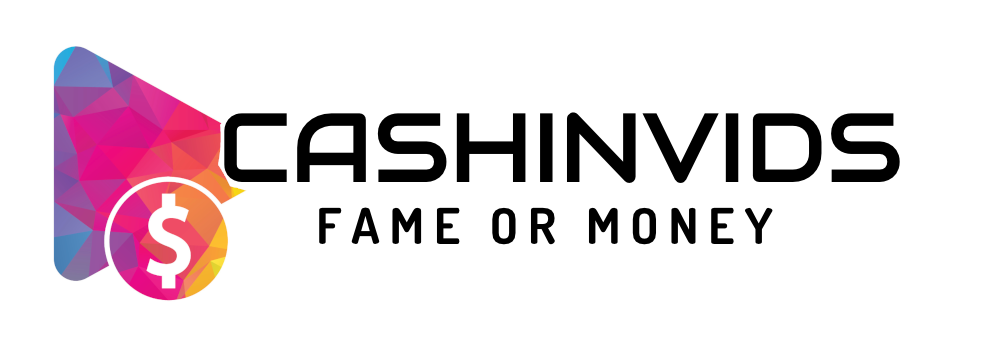







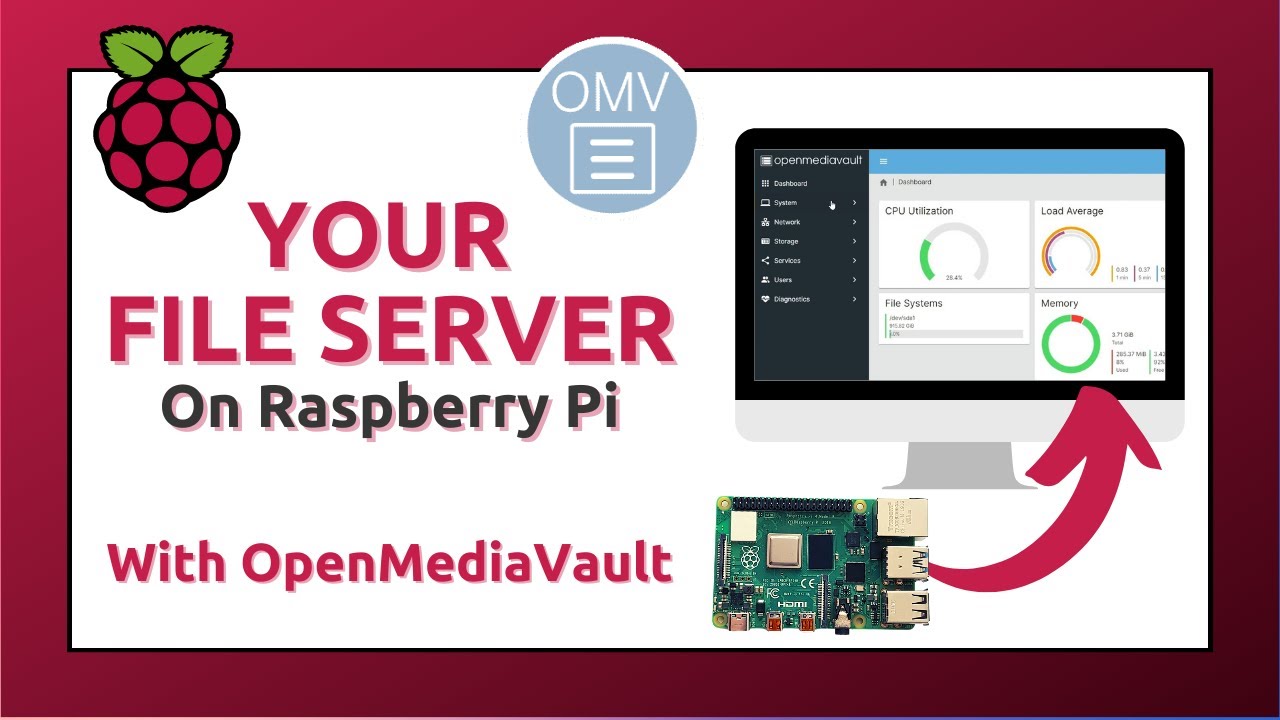



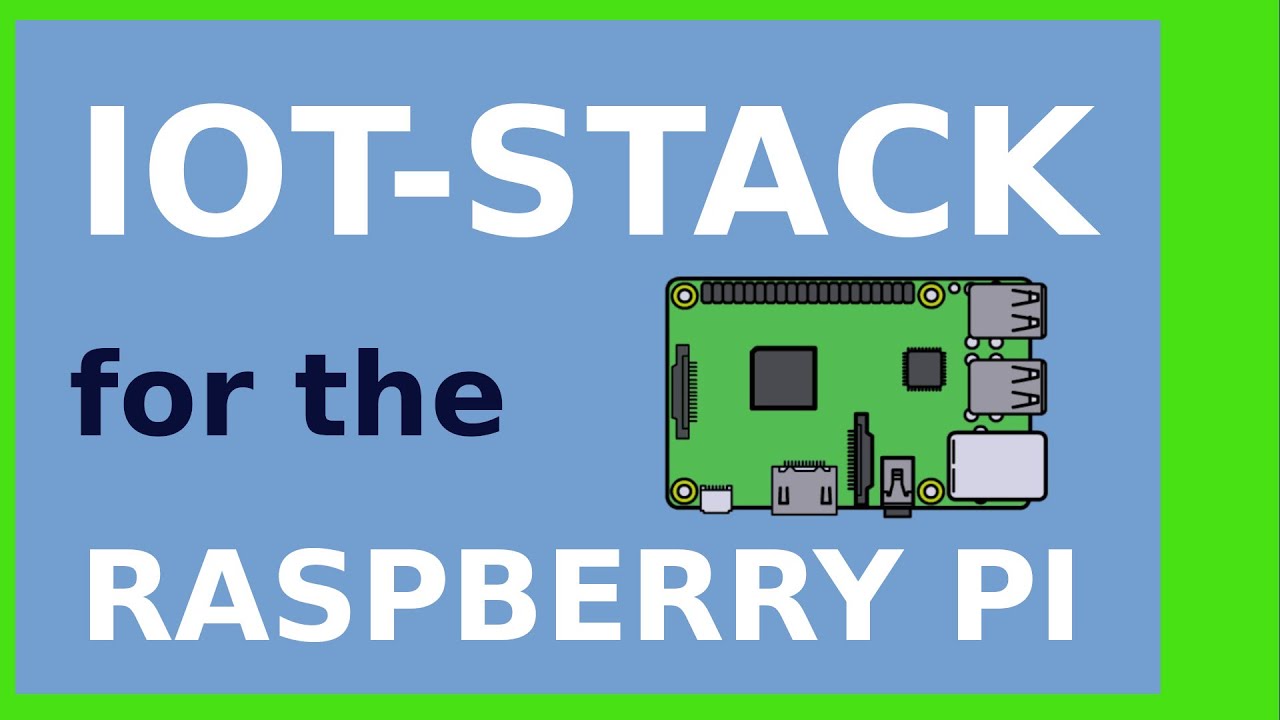

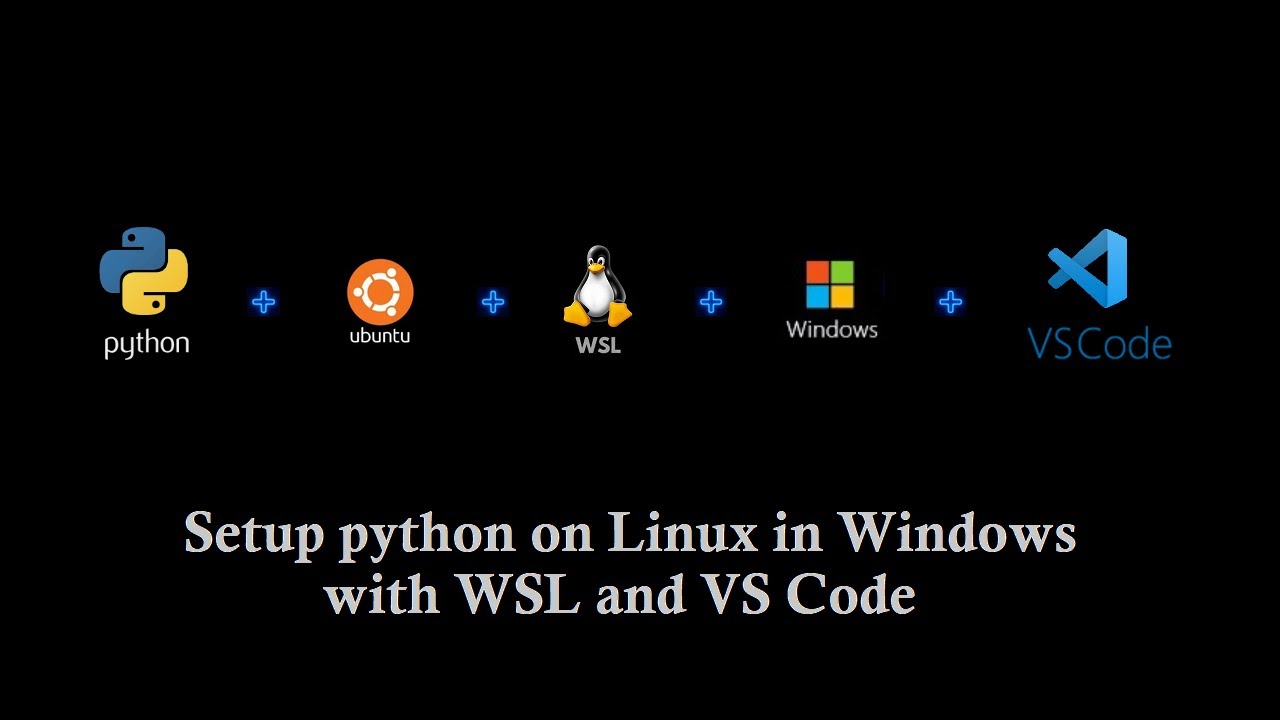
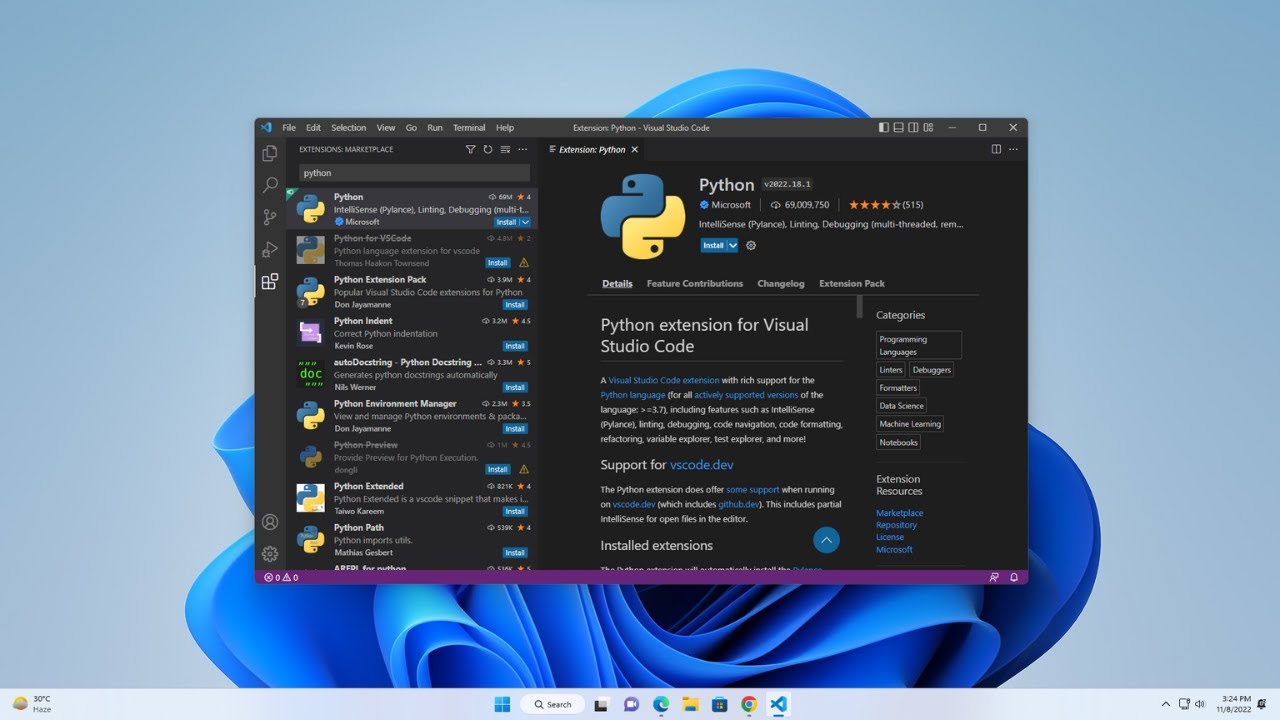
![How to Install Python 3.11.4 on Windows 11 [ 2023 Update ] Complete Guide](https://i.ytimg.com/vi/m9I-YpOjXVQ/maxresdefault.jpg)
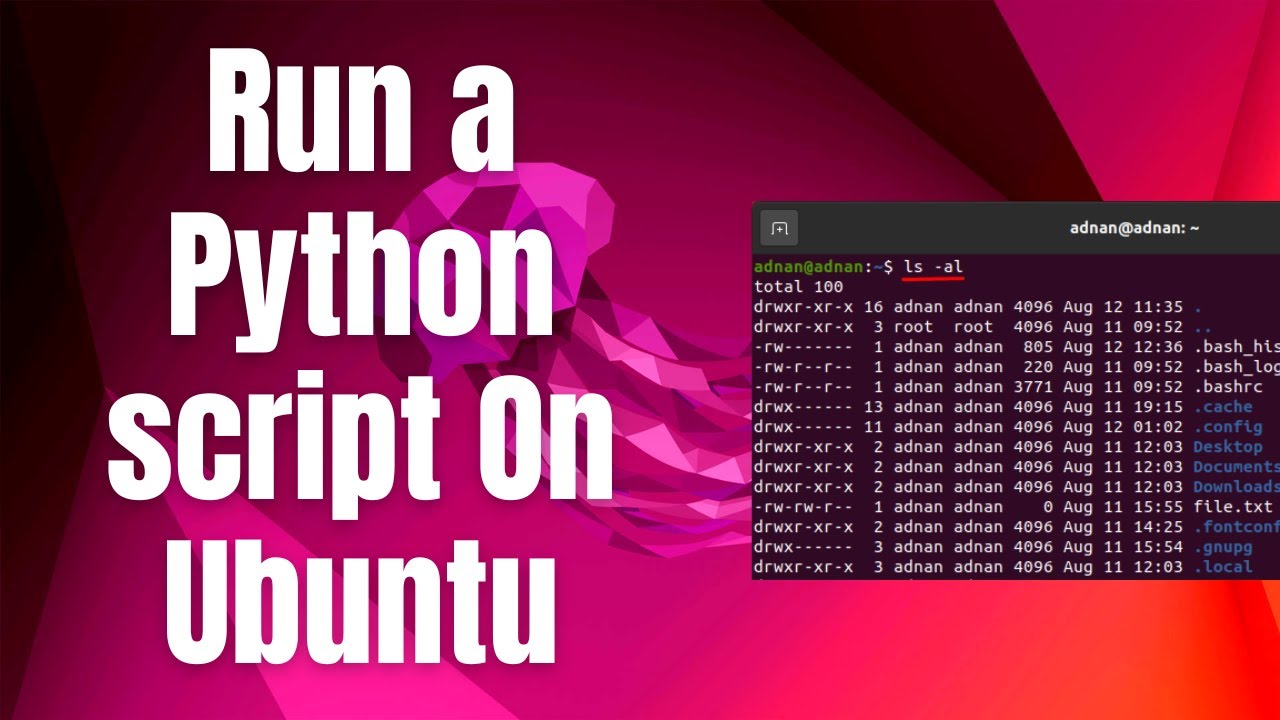
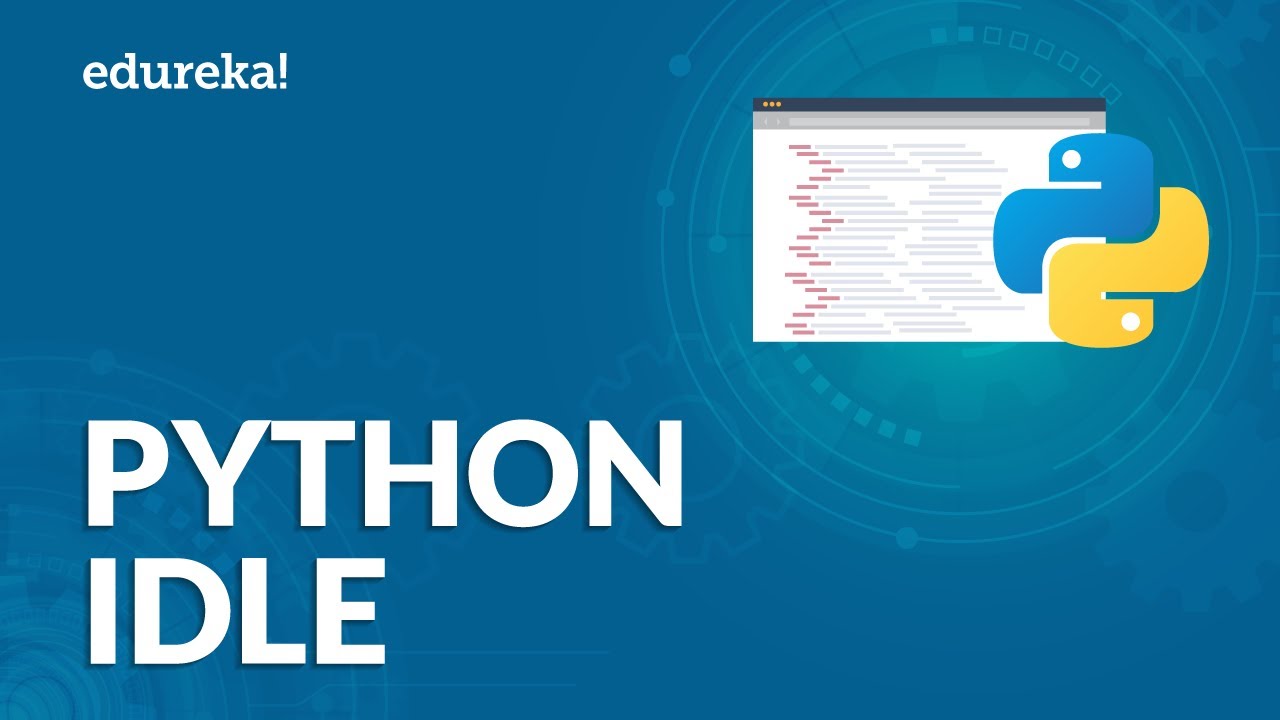
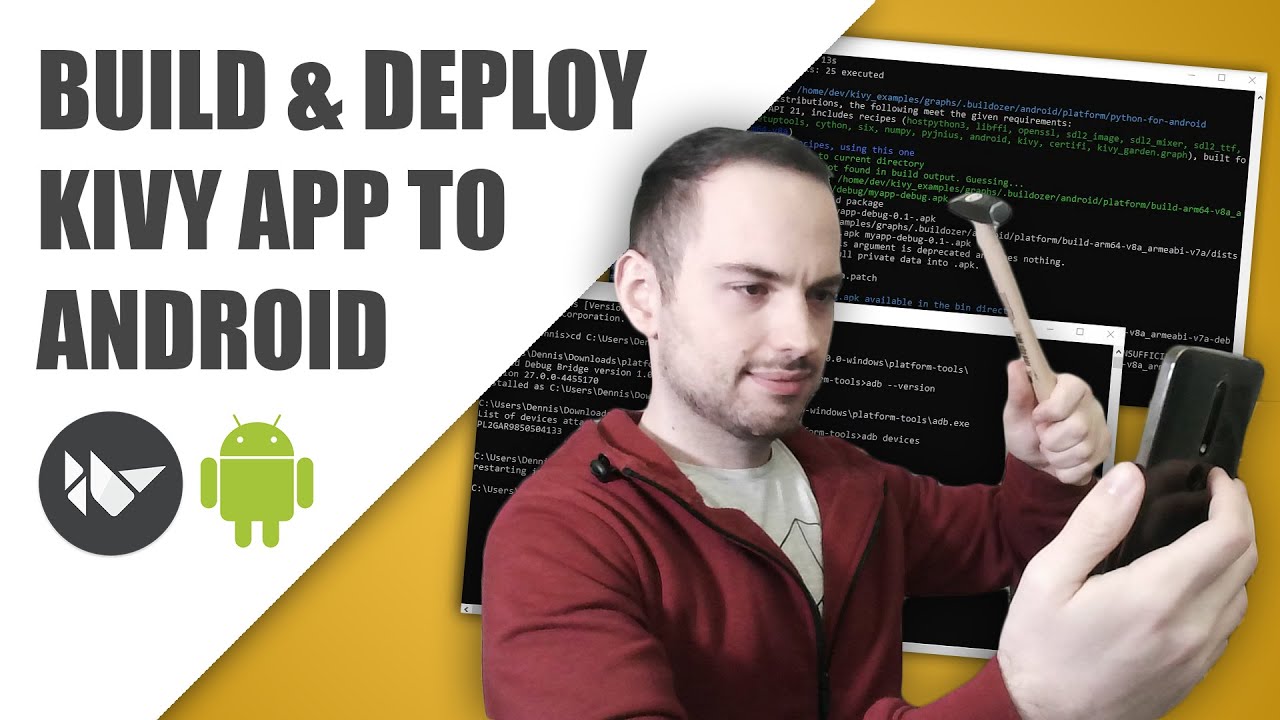



SORT BY-
Nhận xét hàng đầu
-
Bình luận mới nhất