How To Transfer Images onto Canvas - Arts & Crafts Tutorial
Have a look at my new range of silk flowers at http://www.prestigebotanicals.com
For this project, you will need:
Mod Podge Matte Finish: http://amzn.to/1JAgV0o or Gloss Finish: http://amzn.to/1LWq4WP
Sponge Paint Brush: http://bit.ly/AstarsSpongeBrush | Sponge Roller: http://amzn.to/1ObnJEO
Craft Scissors: http://amzn.to/1KKCn7f | Canvas
You can use any image you like. For this demonstration I used 'The Seven Deadly Sins' by Chris Price, taken from Harper's Bazaar 'The Big Red Book'.
Directions
1. Take the image to the photocopier and scan it. If it has writings, flip it over.
2. Take the Modge Podge and pour it onto the canvas by covering all of it. Use a brush to make it even.
3. Take the image and place it on to the canvas, make sure to even up the sides and leave no wrinkles.
4. Take the roller and roll the image so that it fits perfectly on to the canvas, make sure that there is no glue onto the paper top.
5. Get rid of any glue stains that have pushed out on the sides of canvas.
6. Leave the canvas with image to dry out for 24 hours.
7. After the 24 hours, get a sponge, soak it in water and make the top layer of paper wet. You will start to see the image below.
8. Turn the canvas vertically and rub the paper side of canvas gently with your fingers, so the paper comes off slowly.
9. Keep on rubbing down the paper. If needed, add more water so that it comes off easier.
10. When you have cleared the image, you are finished. Good job!
Follow me on:
Facebook: http://www.facebook.com/astarsplace
Instagram: http://instagram.com/astarsplace
Go to http://www.astarsplace.co.nz for more!
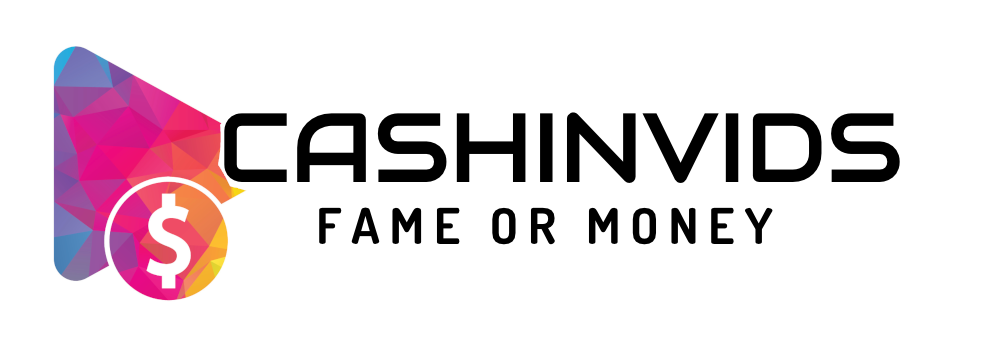






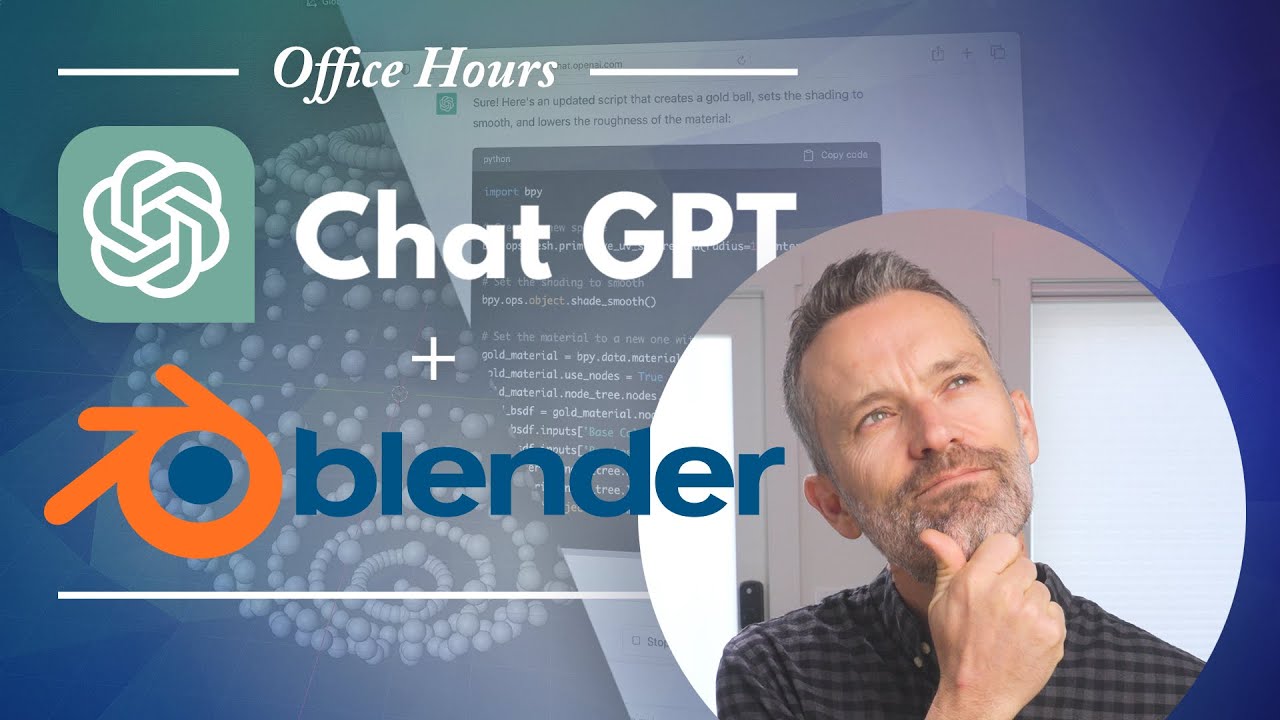


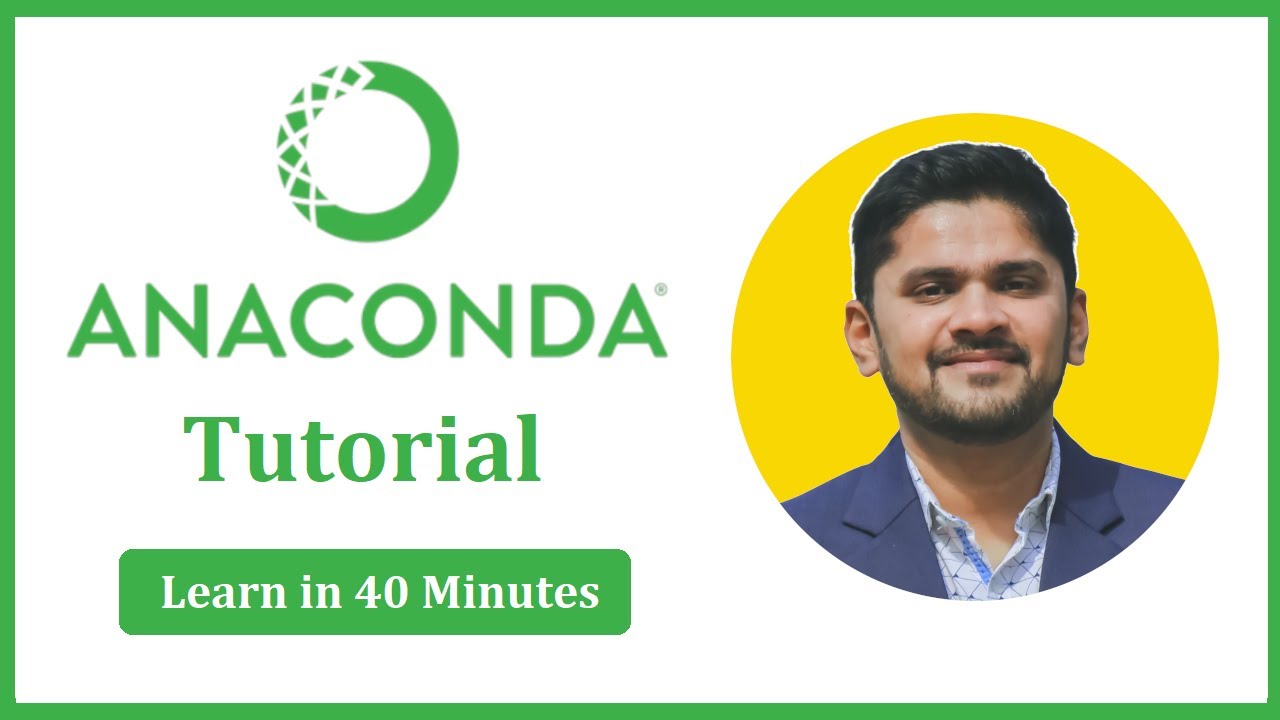
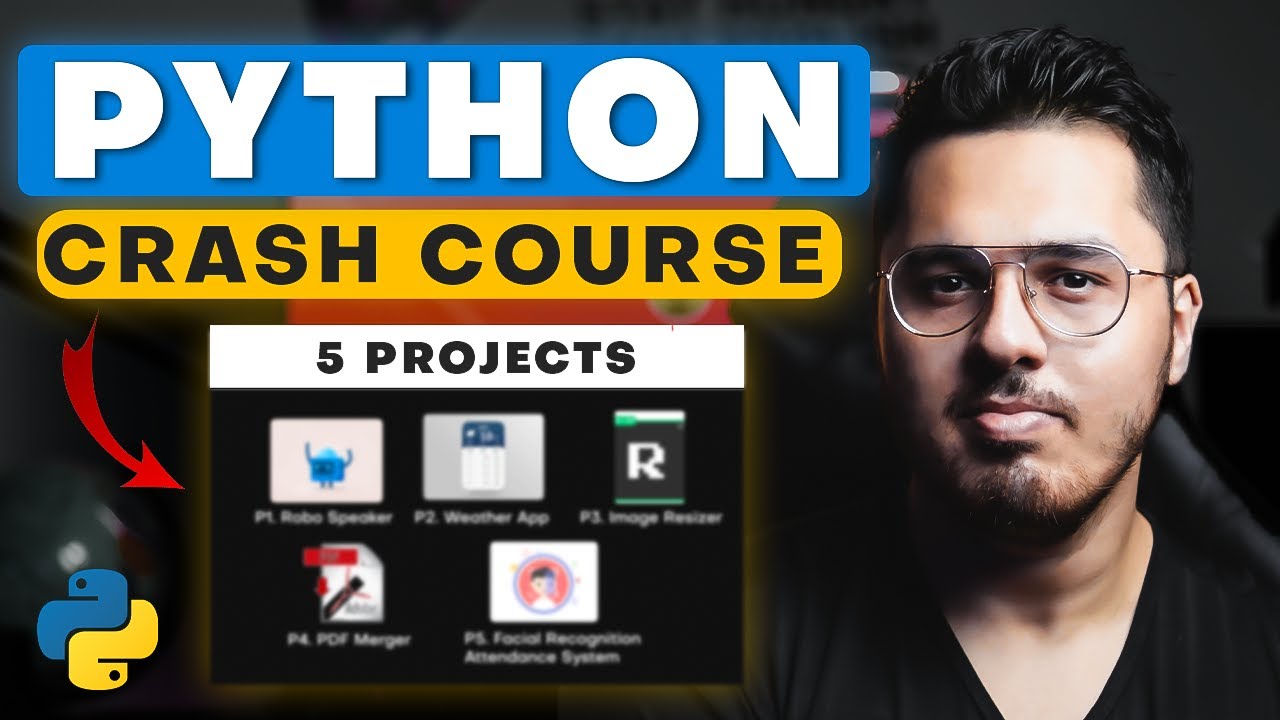

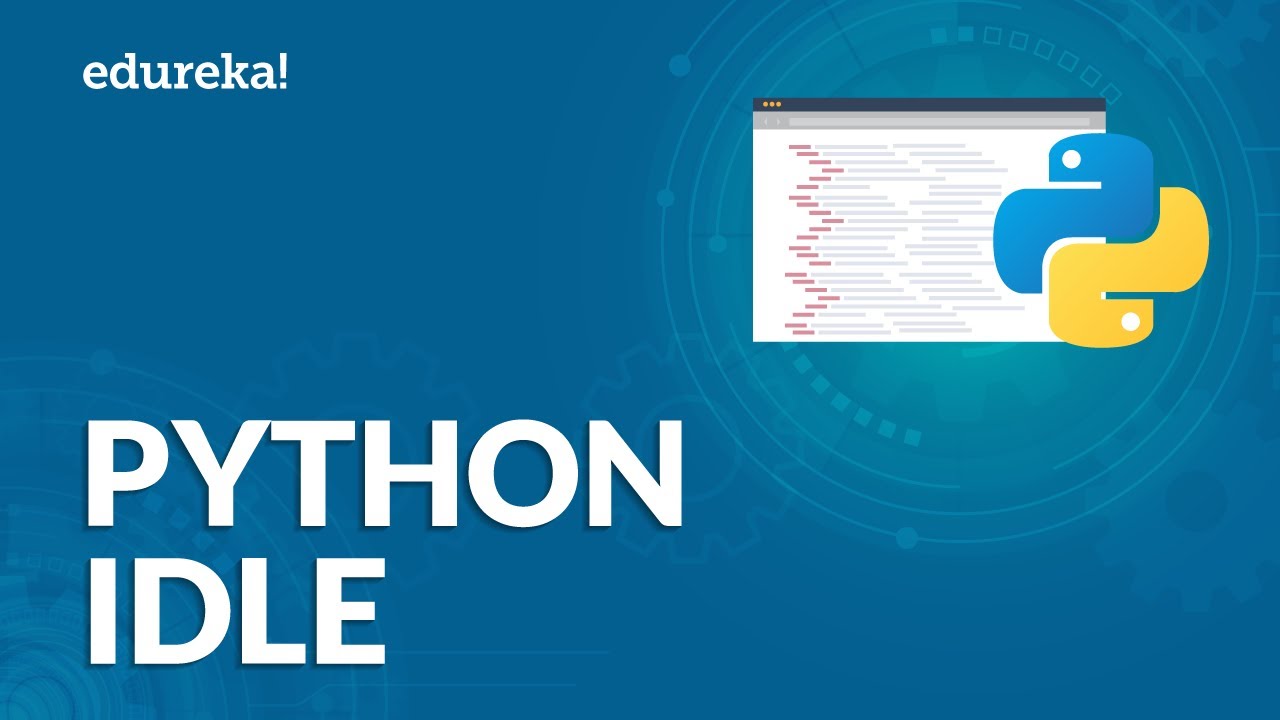




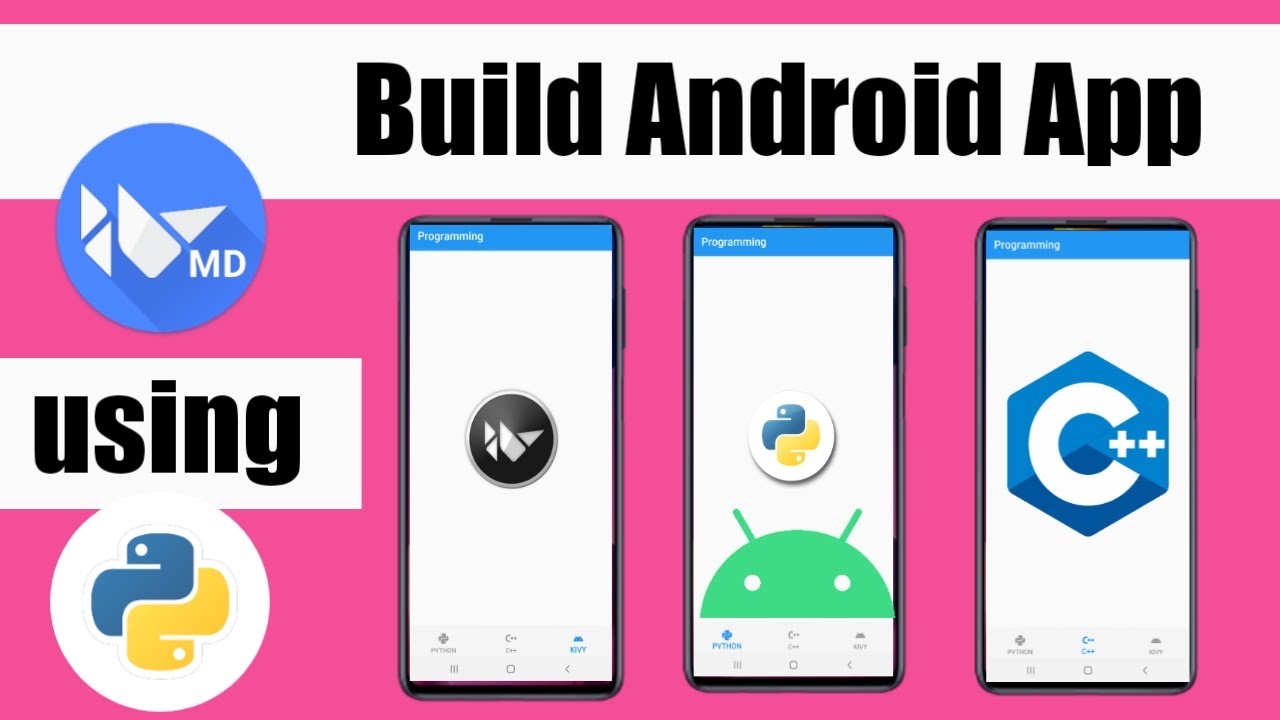


SORT BY-
Topkommentarer
-
Seneste kommentarer