Create a 3d Model using your Phone! PolyCam 3D Scan Tutorial
Learn how to make a 3D scanned model using your Smartphone! PolyCam App Tutorial.
🔶 Lumion FREE Training: https://nunosilva.pt/lumion-training
👉 Lumion Render Course: https://nunosilva.pt/lumion-course
👉 D5 Render Course: https://nunosilva.pt/d5-render-course
🔷 My Scene Files: https://gumroad.com/nunosilva3d
Best PBR Textures: https://nunosilva.pt/pbr-textures
▶ How To Create a REALISTIC Interior Render in just 15 minutes: https://youtu.be/z3PtFCR8G6E
My Site: https://nunosilva.pt Contact me for business inquiries
Instagram: https://www.instagram.com/nunosilva3d
Artstation: https://www.artstation.com/profeta
Linkedin: https://www.linkedin.com/in/nunosilvapt/
Behance: https://www.behance.net/nunosilva5
If you have any questions, ask me in the comments below the video.
Computer Specs & Gear: https://kit.co/nunosilva
In this video, you will learn how to create a 3d scanned model, by only using your Smartphone, and you can use this 3d model in any renderer, be it Lumion, D5 Render, Unreal Engine, or Corona Render.
And no, you don’t have to use an iPhone for this! It works both on Android and iOS.
We are going to use a technique called Photogrammetry. To put it simple, it is a photography mapping technique for objects, and in our case, it allows us to take several photos of an object and translate that into a 3d model.
The most popular company doing this is Quixel, with their Megascans. From small plants to massive cliffs, since it’s a photograph from the real world, the results are super detailed realistic 3d models and textures.
We are going to use an app called PolyCam, which you can download from the AppStore on iOS or the PlayStore on Android.
#3dscanning #photogrammetry #3d
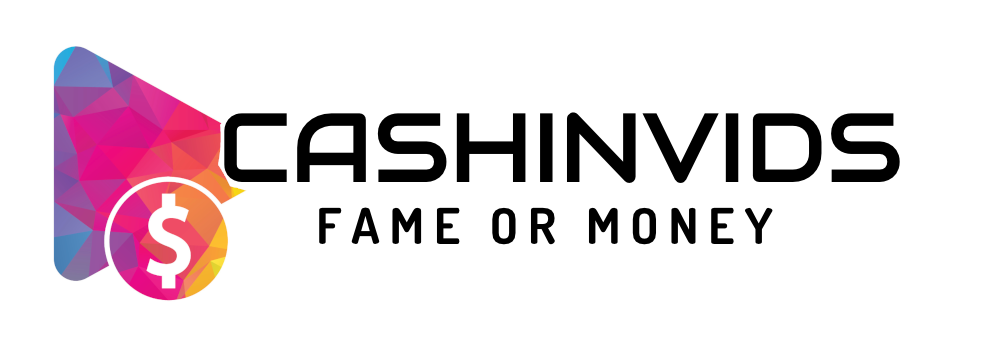

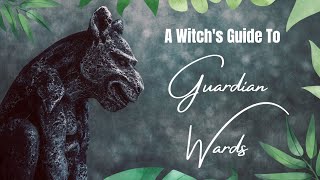







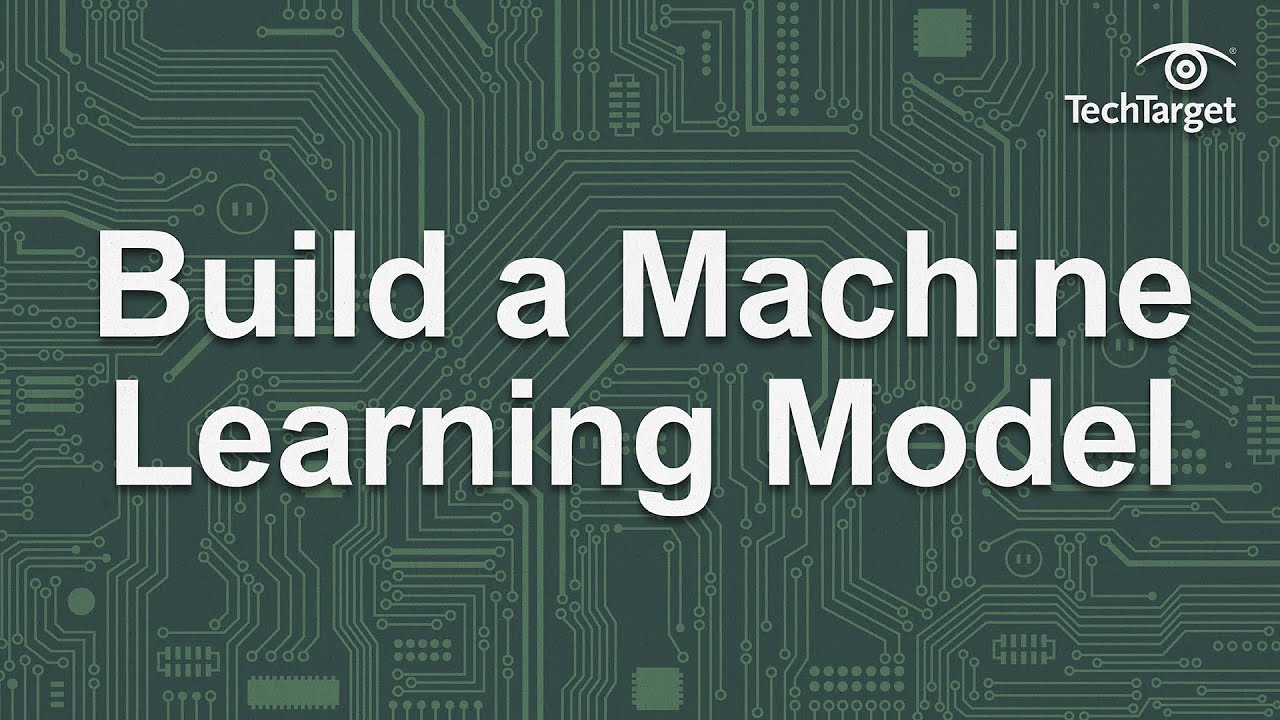
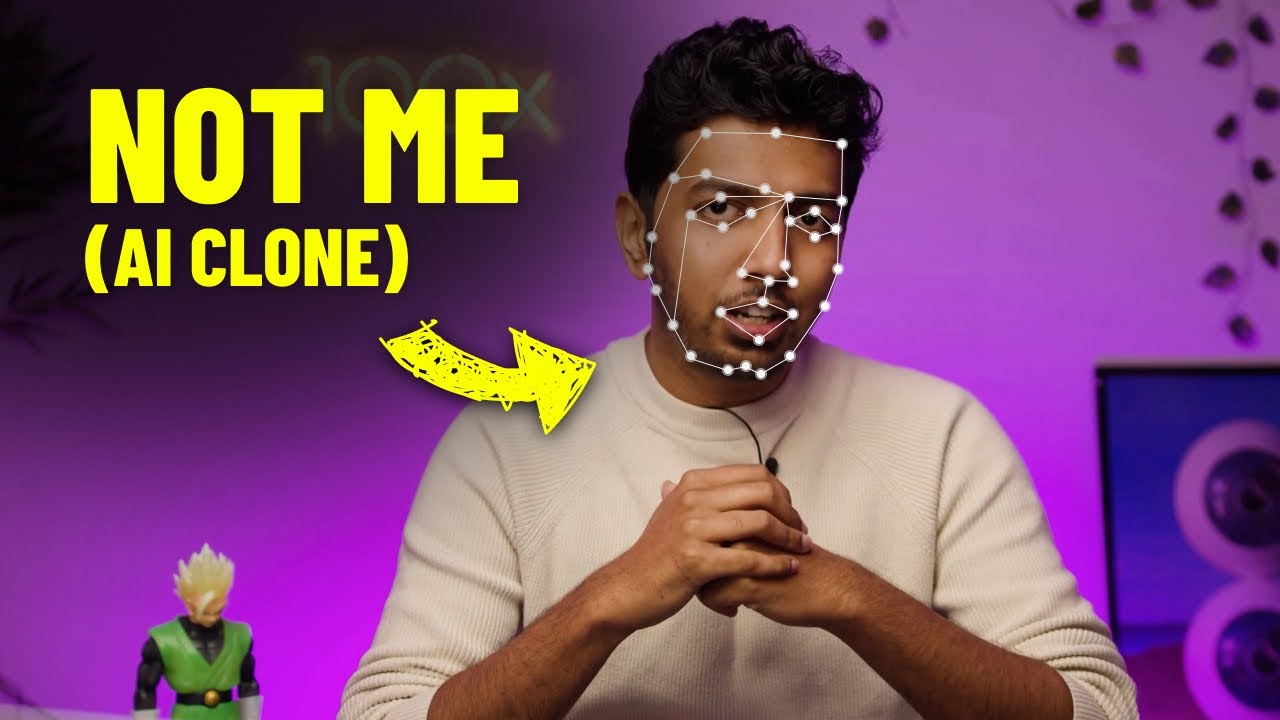
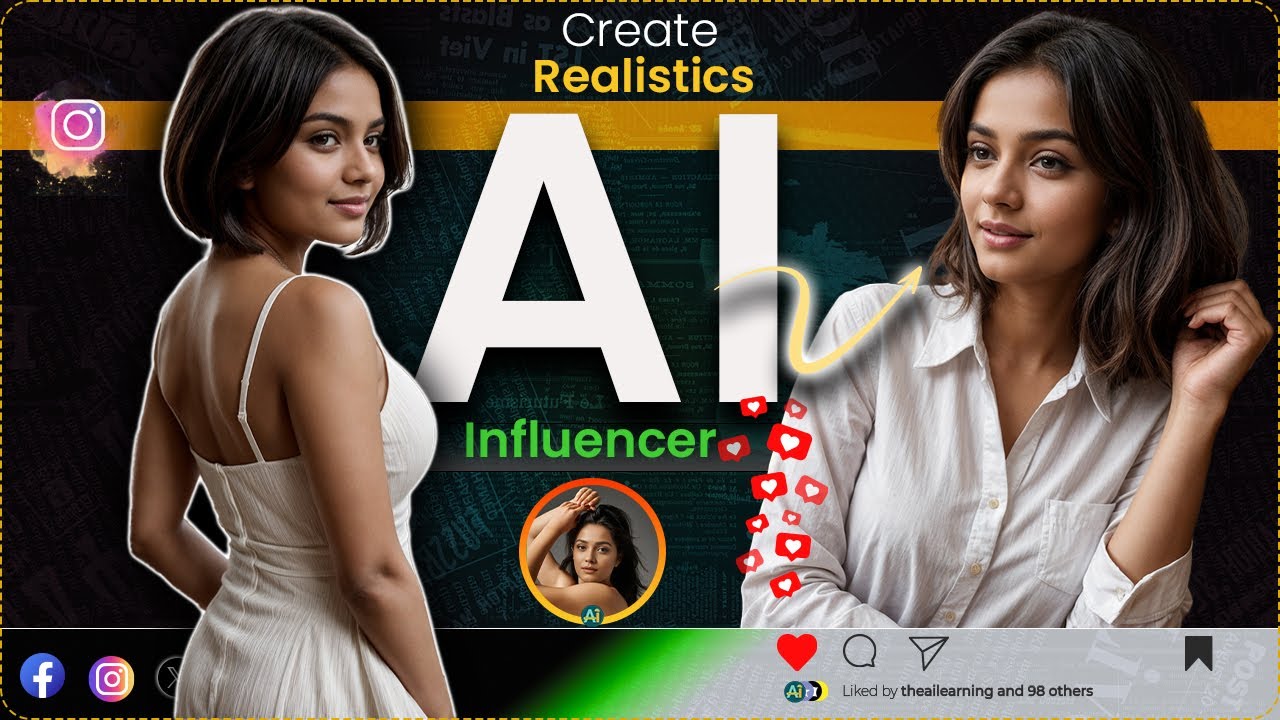
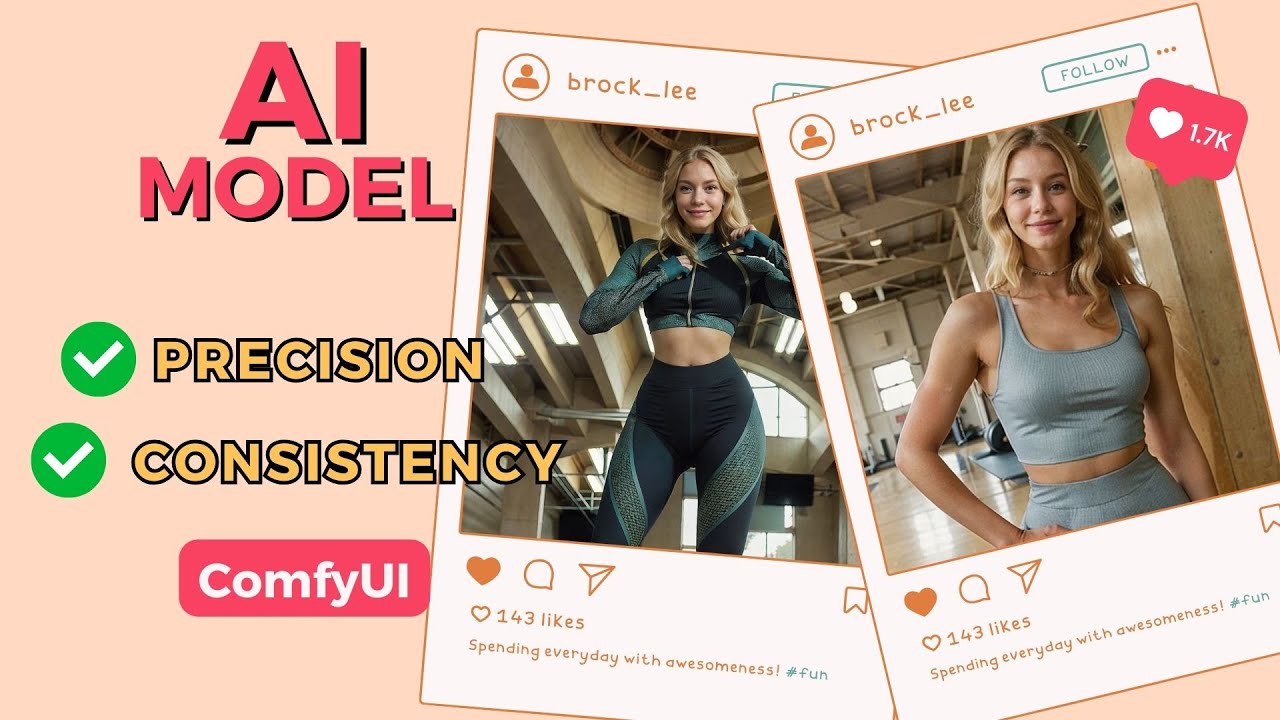

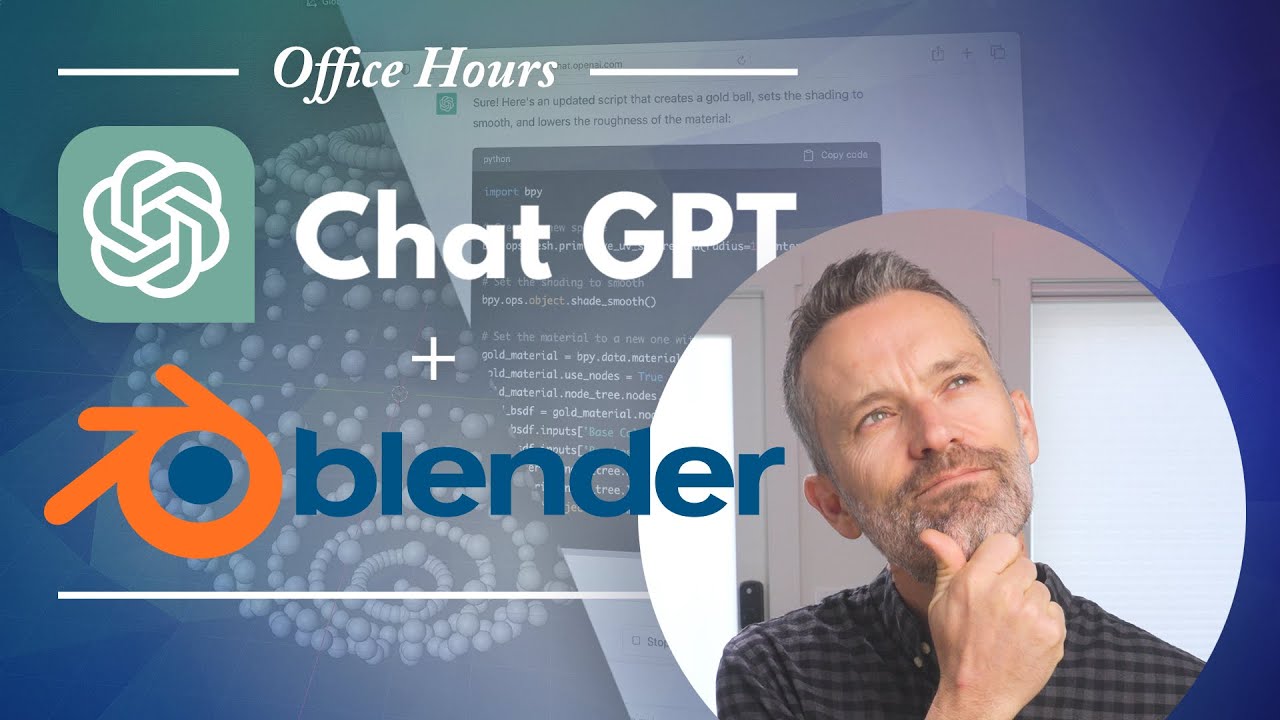




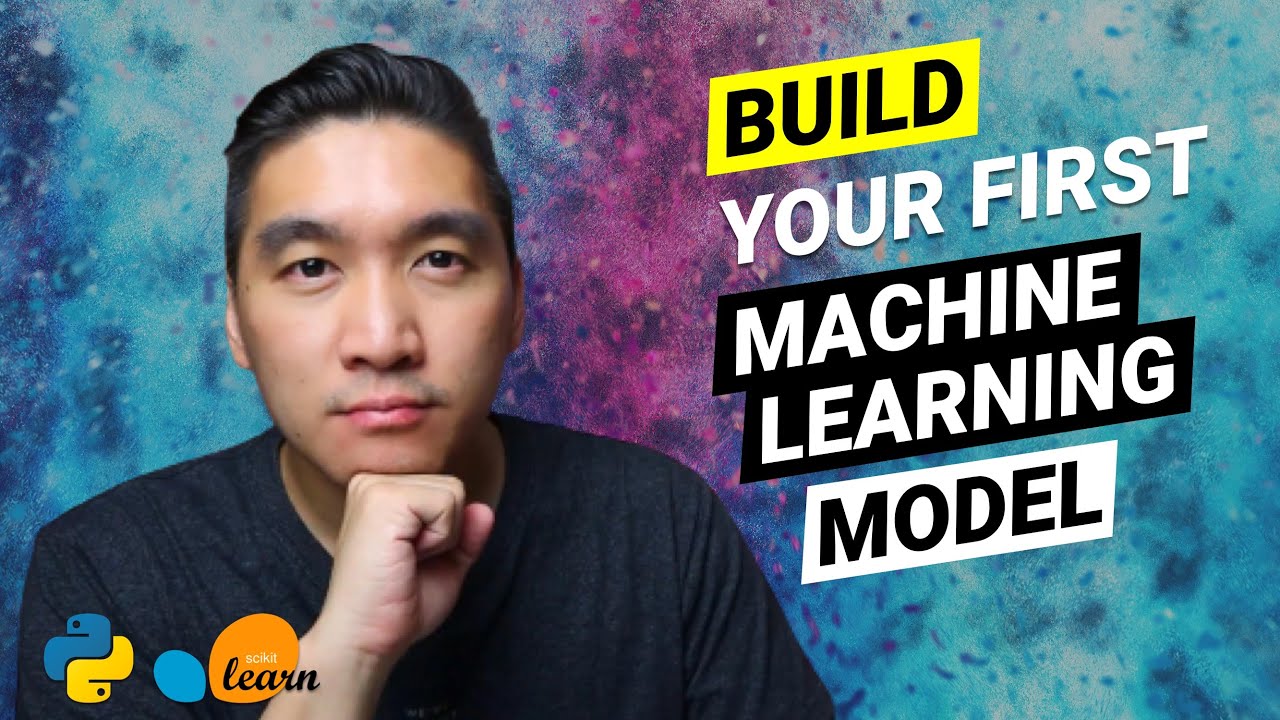


SORT BY-
Topkommentarer
-
Seneste kommentarer