How to GAMESHARE on PS5 & play games for free!
This video shows playstation users how to gameshare and play games for free from a friend's account on their playstation 5 console.
With the PlayStation 5’s gameshare feature, you can play your friend or family member’s digital games on the same console, and you can share a PlayStation Plus subscription too. It’s an excellent way to expand your library or try out games you might not have otherwise played.
In order to set up gameshare on the PS5, you need to dig into the settings and sign into a secondary PlayStation Network account. Essentially, you’re tying an account to your PS5 console so that any other account can access its games. Think of it like the PlayStation 4’s “primary console” feature. Once the option is enabled, you don’t need to mess with it again.
You can enable Console Sharing and Offline Play on one PS5 console at a time. If you enable the setting on a new PS5 console, the Console Sharing and Offline Play setting on your other PS5 console will be disabled. Other users on the disabled console won’t be able to play your games and media.
PS5 Console Sharing and Offline Play does not affect your primary PS4 activation limit.
Pros and Cons of PS5 gameshare
In order to actually play the games from the secondary account, you need to download them while being signed into it. Once you do that, you can swap back to the main account and play them freely. There’s one major caveat though: you need to be connected to the internet in order to play your main account’s games. Because we tied the PS5 console to a secondary account, your main one needs to be online to access its own games. Besides that, you will get the benefits of PlayStation Plus, including the service’s set of free games even if only one account has access to them.
PS5’s gameshare feature is pretty straightforward once you understand where and how the option works. Once it’s enabled, you never have to look back.
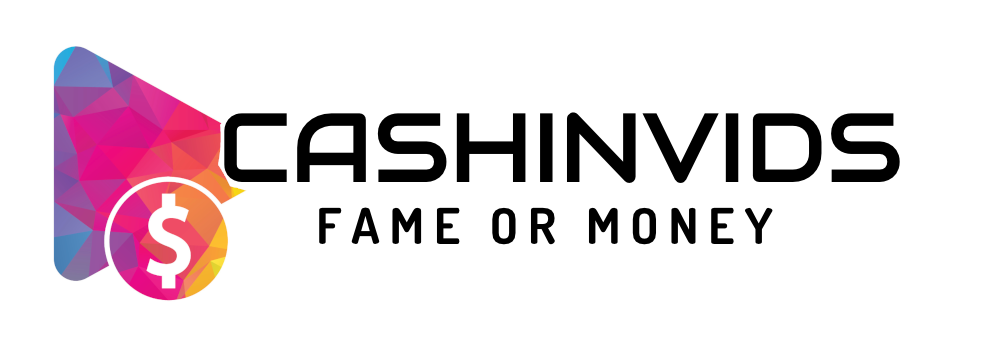





















SORT BY-
Top Comments
-
Latest comments