How to set up Python on Visual Studio Code
How to setup Python on Visual Studio Code (vscode)
Install Python: https://www.python.org/
Install Visual Studio Code: https://code.visualstudio.com/
After installing python, open the command prompt/terminal, and type in python --version or py --version. If you have installed python successfully, you will see the version of python you have.
Open vscode, and create new file. Name it whatever you want, but be sure to include the .py extension.
On the left, click the extensions icon, and search for Python. Install the python extension by Microsoft. This will allow for Python support in vscode.
Then, search for code runner and install the extension. This will add a run button at the top right of your vscode. Clicking this button will run your python code.
To have code runner output to the terminal instead of the built-in output console, click the settings icon (gear icon) on the bottom left corner. Scroll down until you see Code Actions on Save. Click settings.json and the file will open.
Add this line inside the json file: "code-runner.runInTerminal": true,
After that, you are all set!
Website: https://www.kennyyipcoding.com/
Java Game Programming Projects Playlist:
https://www.youtube.com/playli....st?list=PLnKe36F30Y4
JavaScript Game Programming Projects Playlist:
https://www.youtube.com/playli....st?list=PLnKe36F30Y4
Subscribe for more coding tutorials 😄!
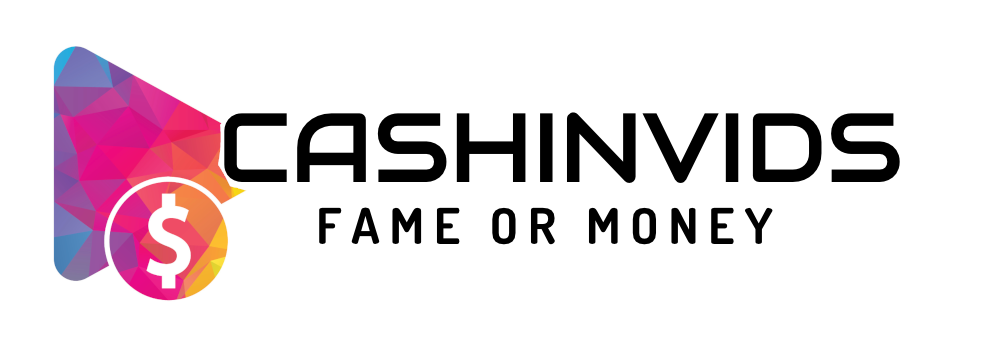
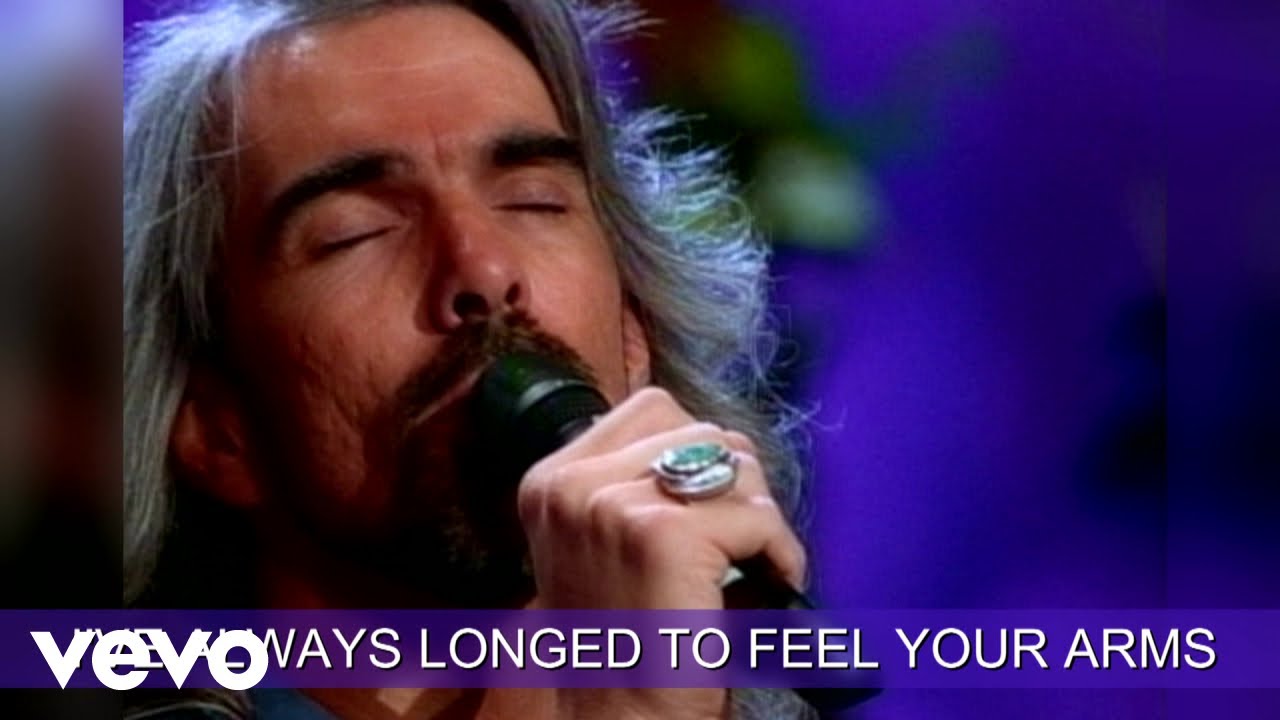



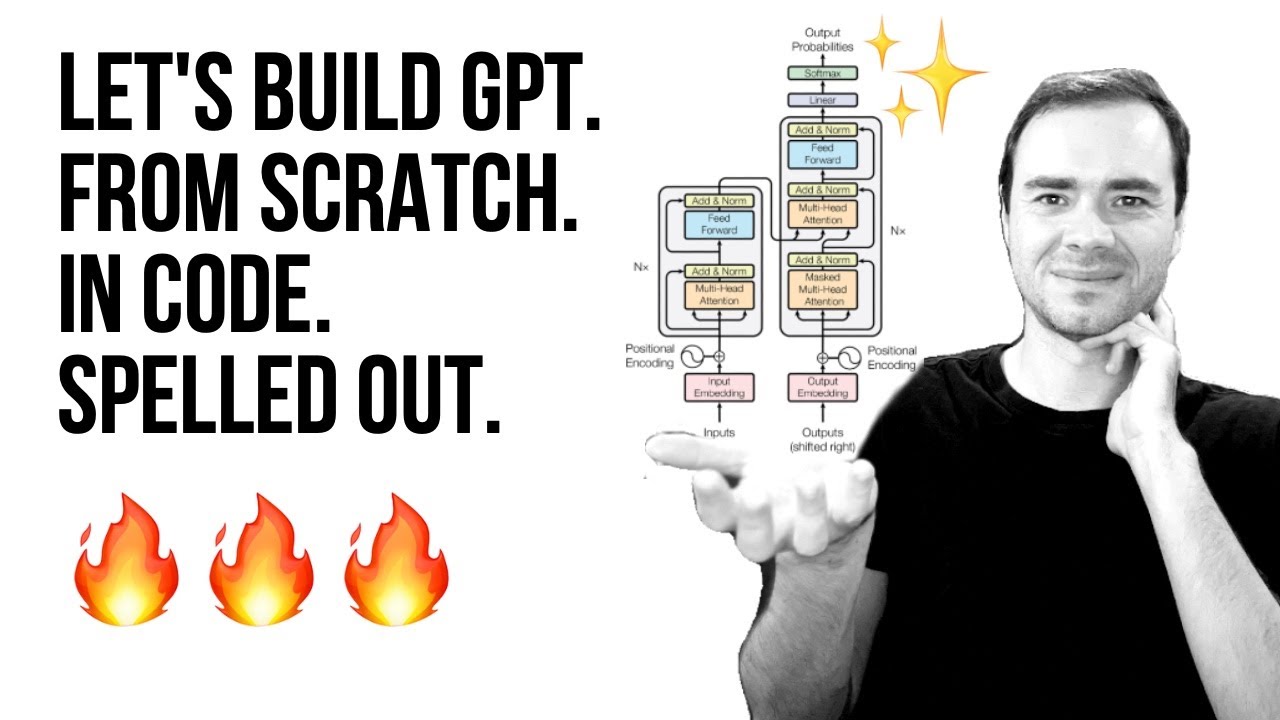
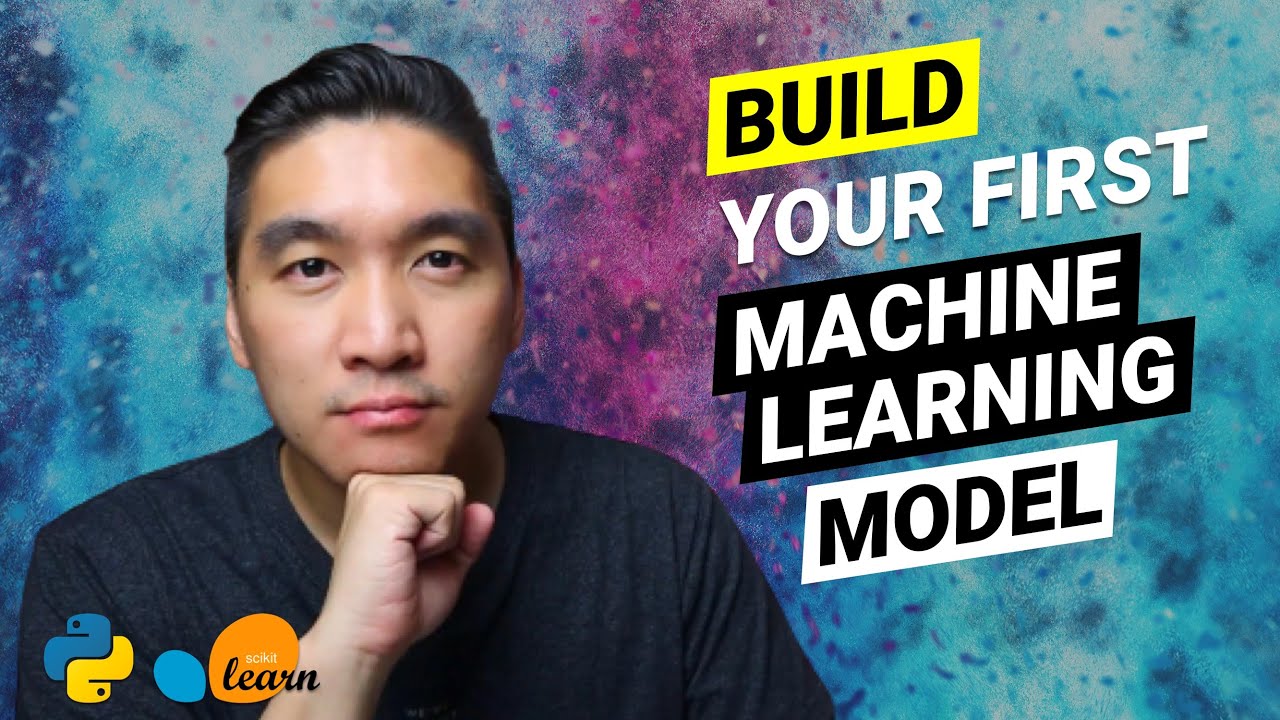
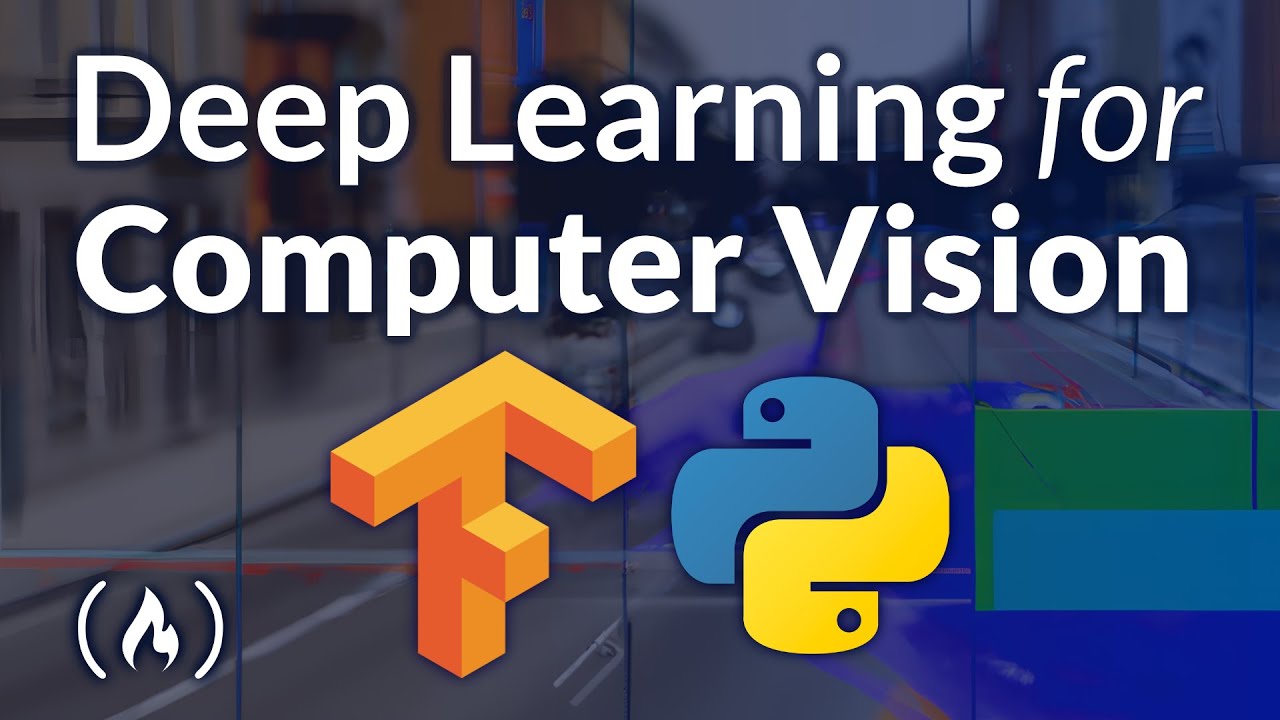
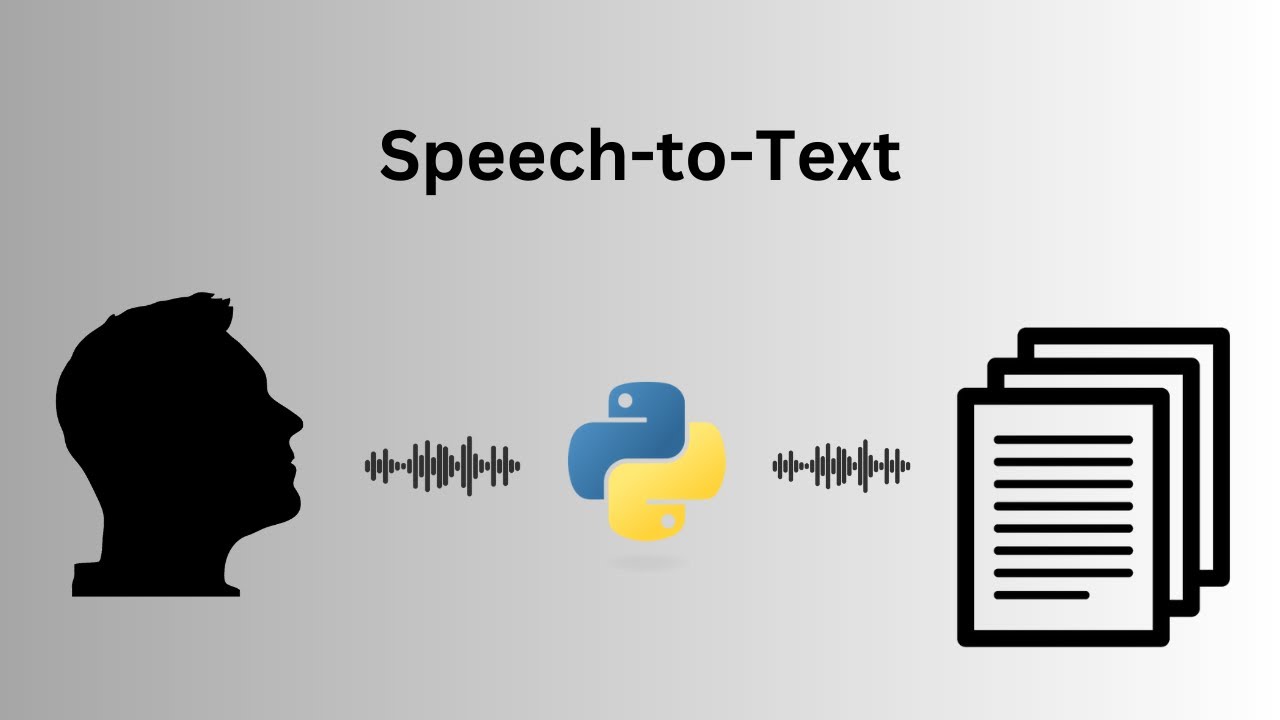
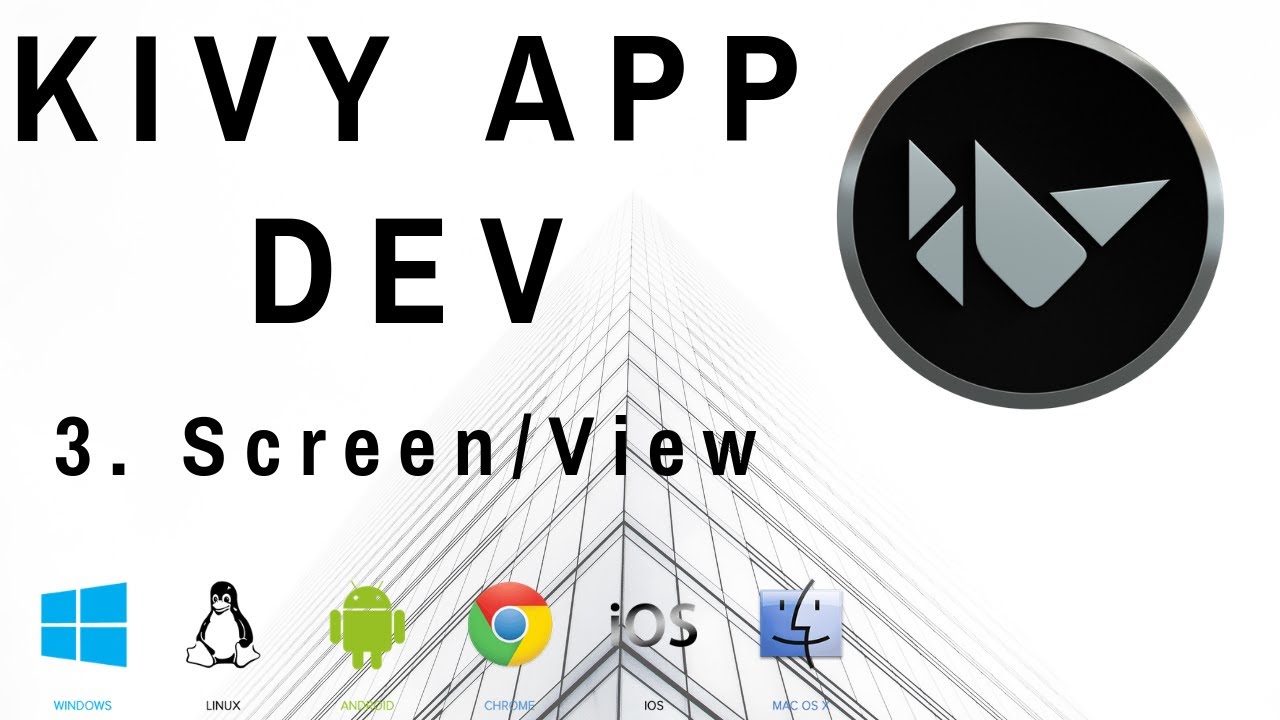

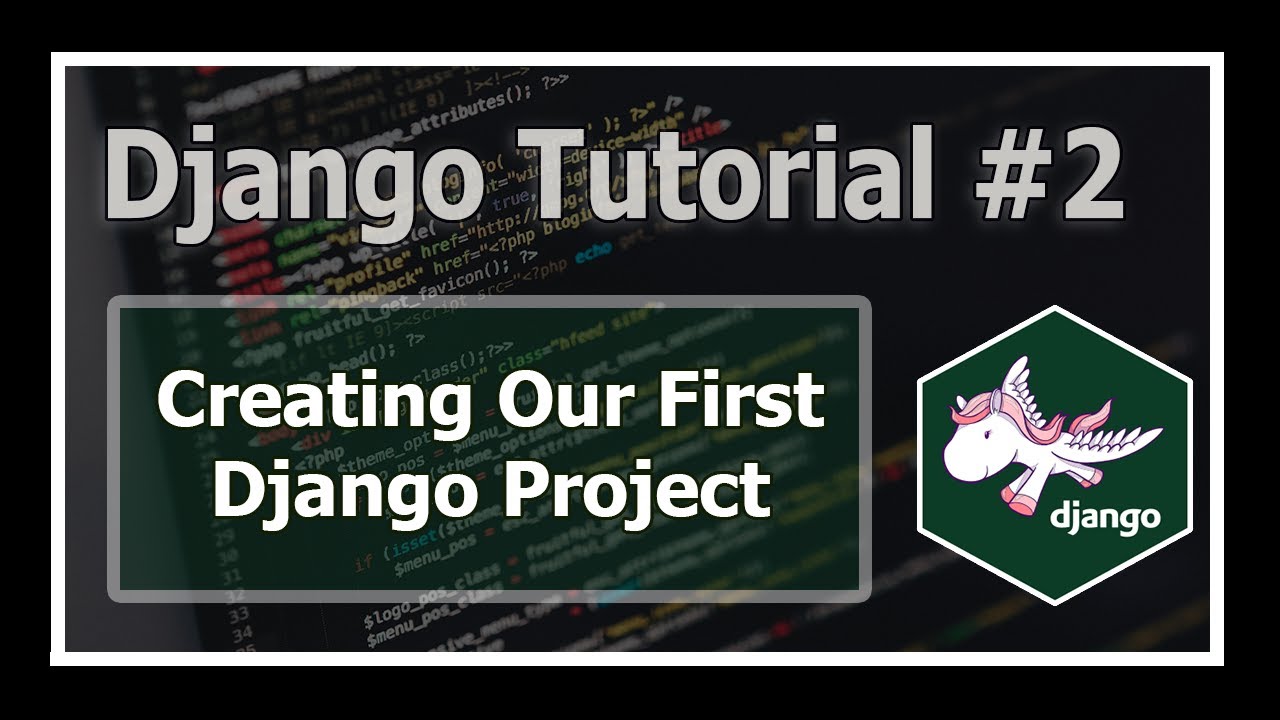
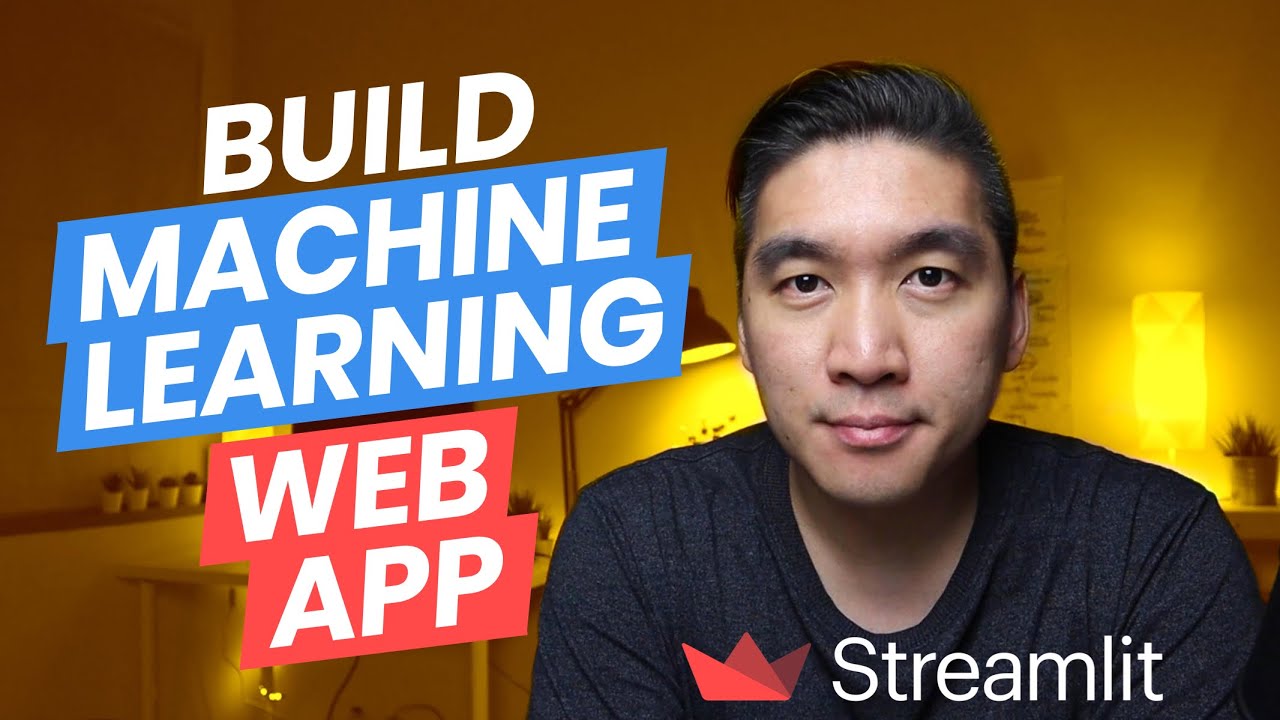

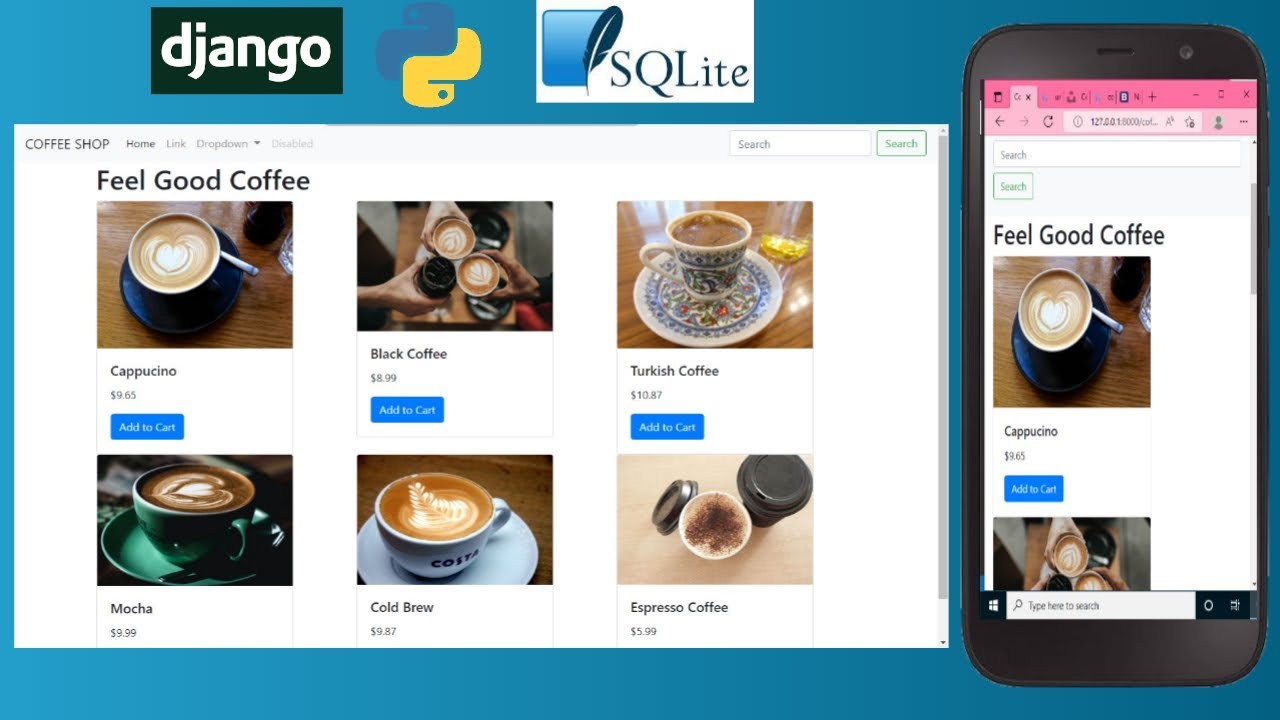


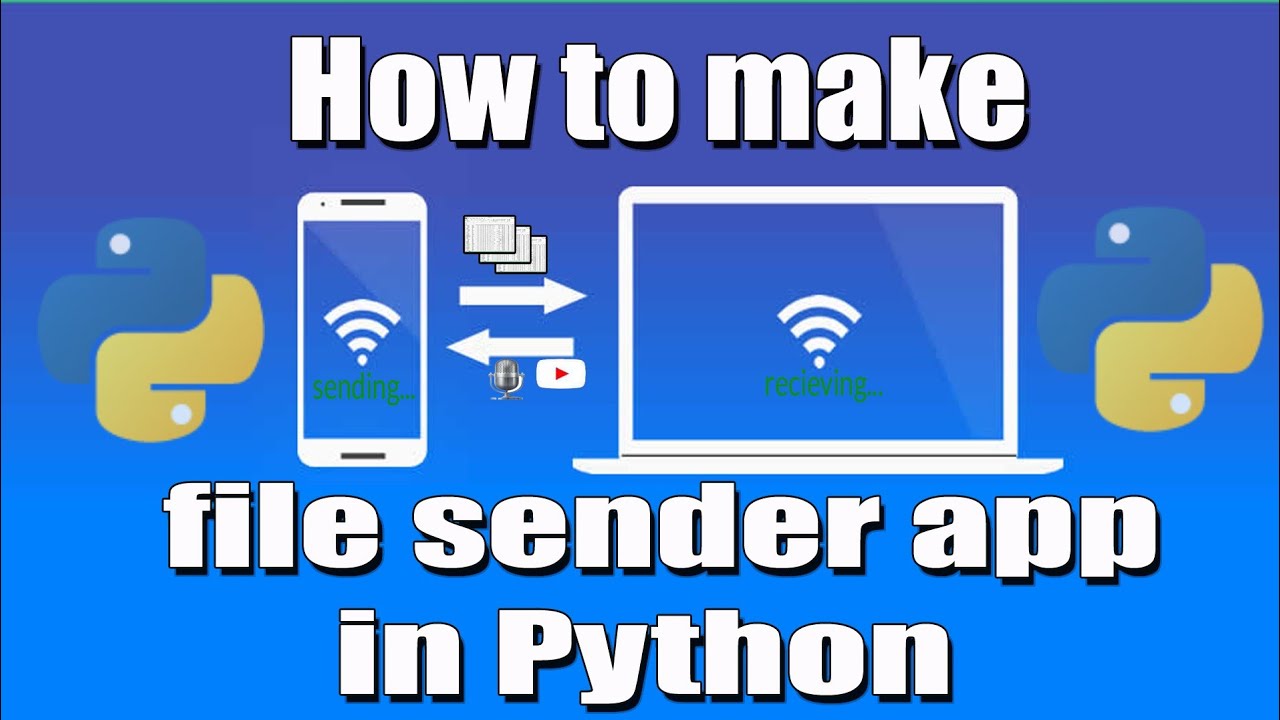





SORT BY-
Top Comments
-
Latest comments